Regardless of the operating system, the developer comes with a lot of “junk applications” that almost no users use. And this problem is most noticeable on computers running Windows 10 and Windows 11. To solve this problem, the German software company O&O has developed an application called App Buster that makes it easy to uninstall. install any pre-installed application on Windows 10 or 11 operating system.
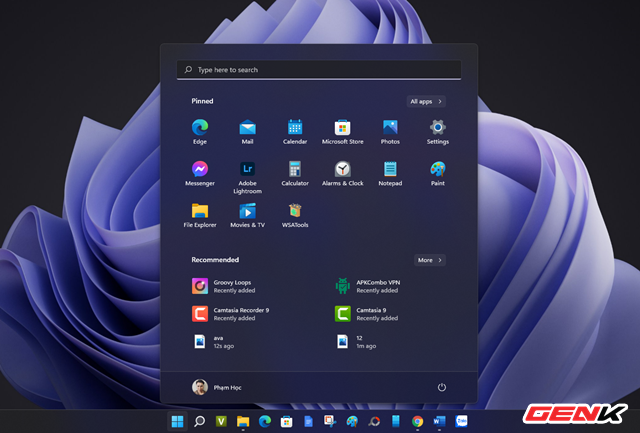
O&O App Buster is not a new piece of software, but its current version has been updated to support Windows 11, so you can easily manage and clean up your pre-installed applications after doing so. fresh install Windows 11.
So specifically how to use O&O App Buster? Please refer to the following content.
How to install and use O&O App Buster to uninstall any application that comes with Windows 11 pre-installed
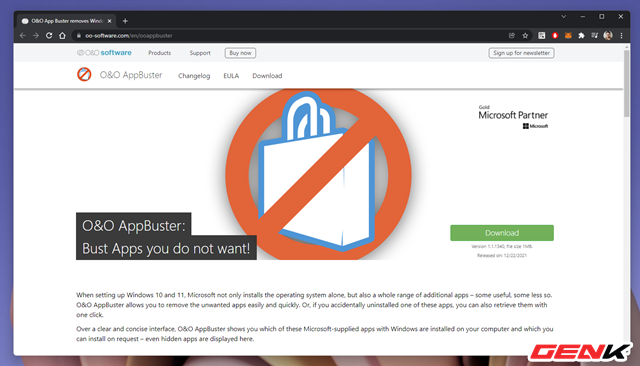
To get started, go to this address to download the latest version of O&O App Buster.
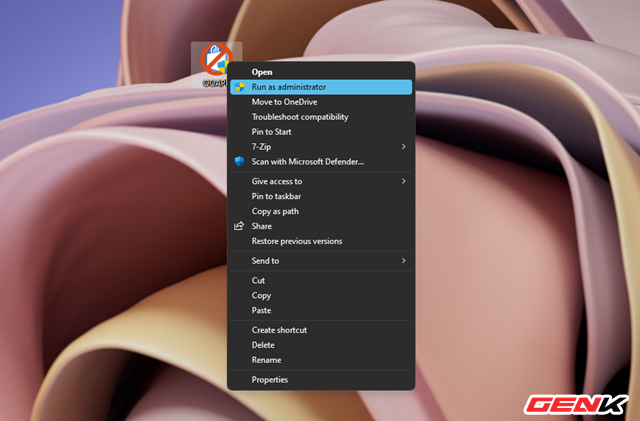
After downloading, launch the package with the highest administrative rights via the “Run as administrator” option.
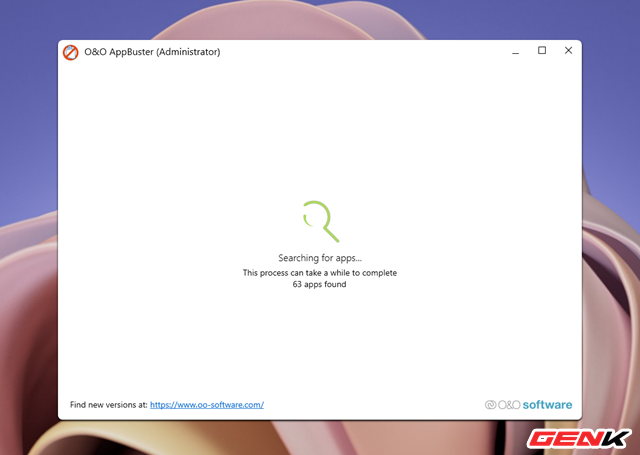
O&O App Buster will launch immediately without installation, the software will scan all applications and software installed on the computer.
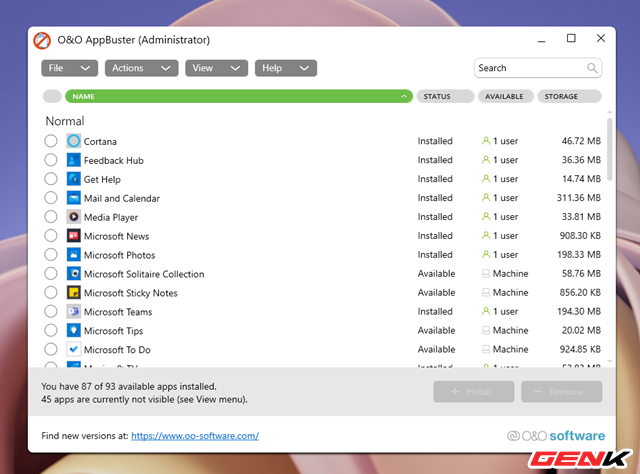
After completing the scan, the list of applications and software will be fully displayed in the interface of O&O App Buster.

To remove an application, certain software, tick it and select Remove.

You can also choose as many applications and software as you want.
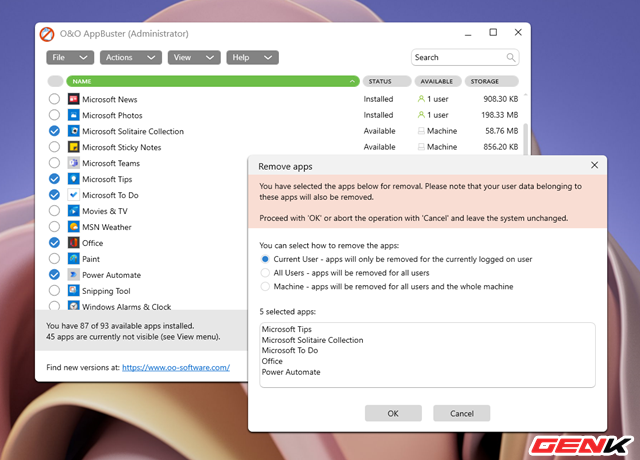
When clicking Remove, the task confirmation dialog box will appear. Please select the user you want to uninstall applications and software and click OK to confirm.
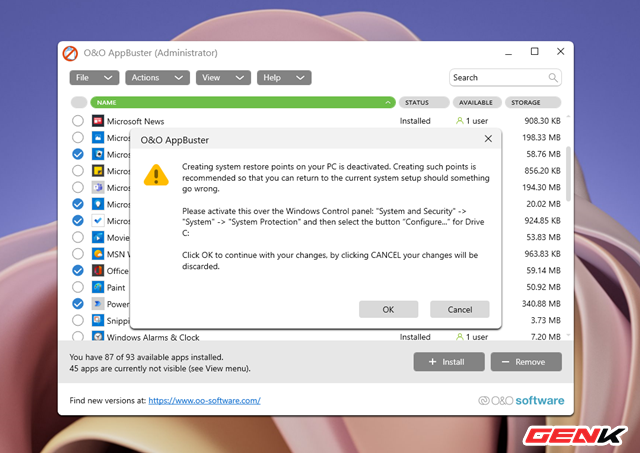
A dialog box asking you to enable the System Restore feature to create a restore point in case the wrong operation will appear, click OK to continue.
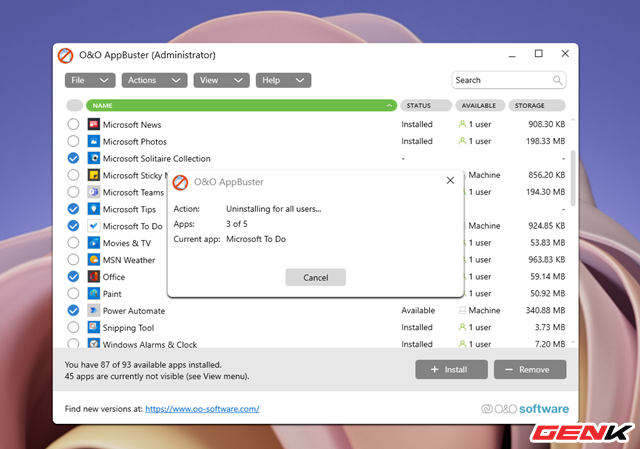
The disassembly will begin.

Complete the uninstallation of the applications and software you have selected.
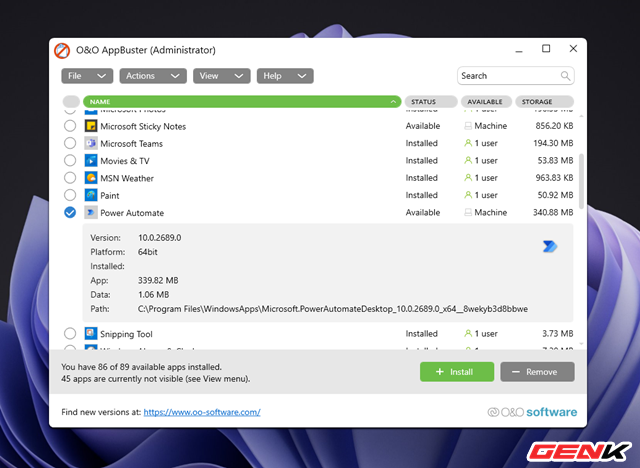
The applications and software after uninstalling will be in the “Available” state, if you want to reinstall, please tick it and select “Install”.
Very simple and convenient, right?
.
