As a feature that appeared quite early on Windows versions, Internet Connection Sharing allows users to turn a laptop (or desktop computer) into a Wi-Fi hotspot, allowing mobile devices to can be easily connected.
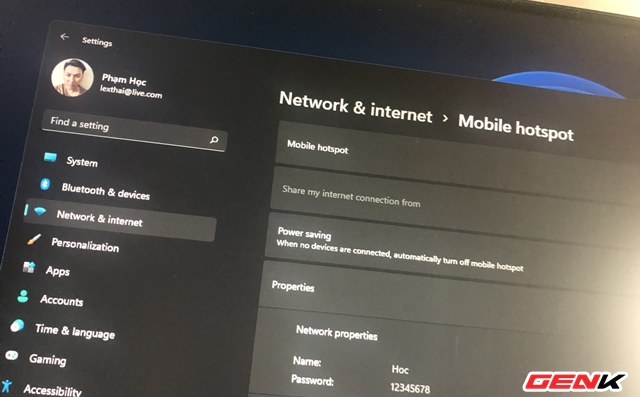
On Windows 11, Internet Connection Sharing was renamed by Microsoft to Mobile Hotspot and along with it simplifies setup so that anyone can easily use it. If you are interested, here is the guide for you.
How to activate and use Mobile Hotspot – turn your Windows 11 computer into a Wi-Fi hotspot for smartphones
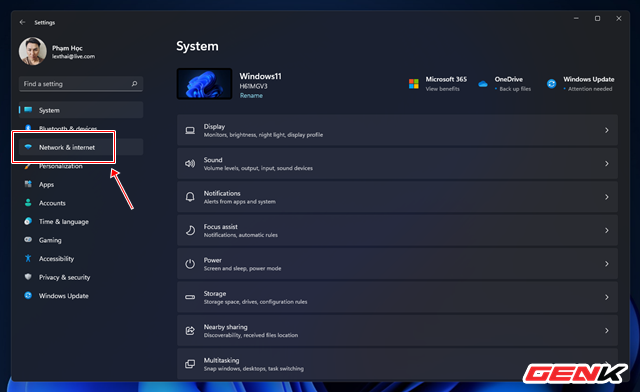
Open Settings and click Network & Internet.
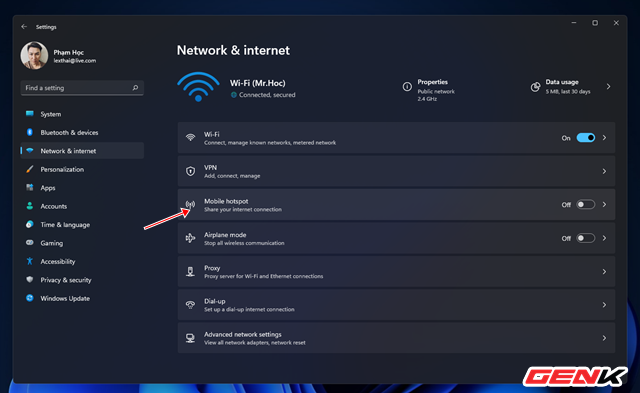
Click on Mobile Hotspot next.
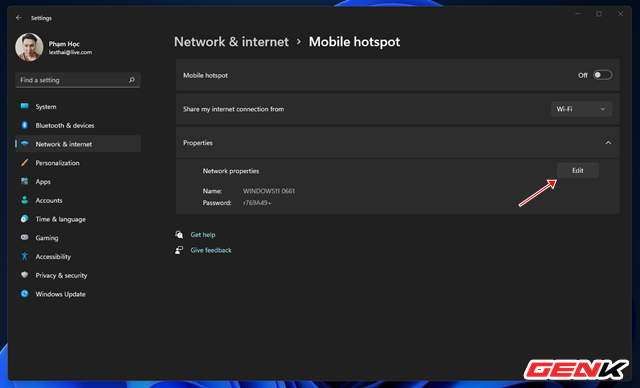
The Mobile Hotspot setup interface in Windows 11 will appear. First, click Edit in the Properties section.
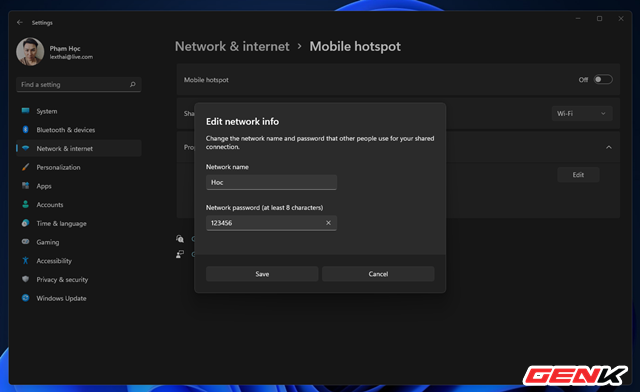
Enter the name and password for your hotspot.
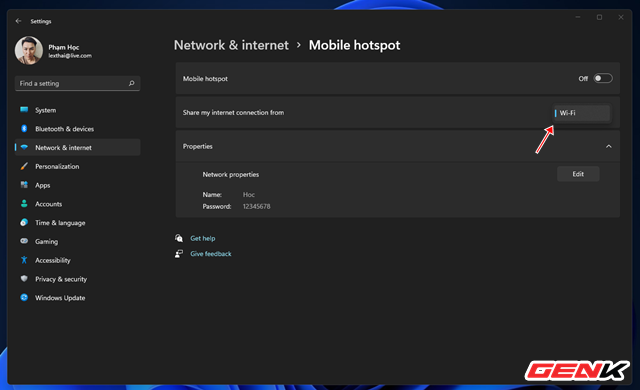
Next, select “Wi-Fi” in the “Share my internet connection from” section.
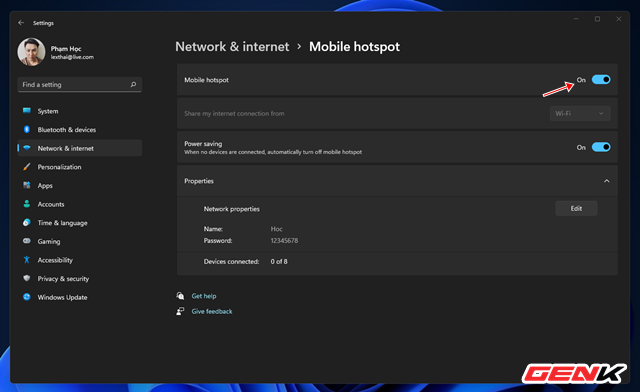
Now, please switch to “ON” in the Mobile Hotspot line to activate.
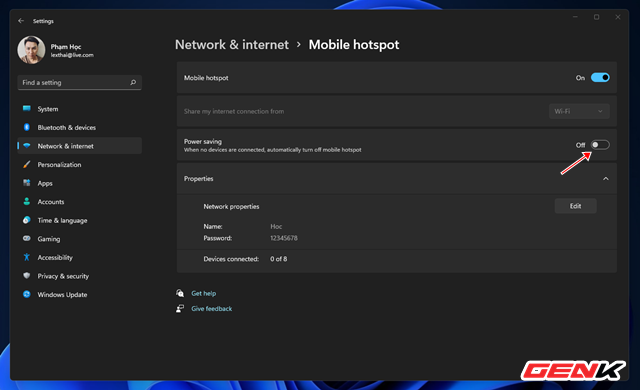
Note that Windows 11 will automatically deactivate Mobile Hotspot after a period of time if no devices connect to the hotspot you broadcast. Therefore, to avoid this, please switch to “OFF” in the Power saving line.
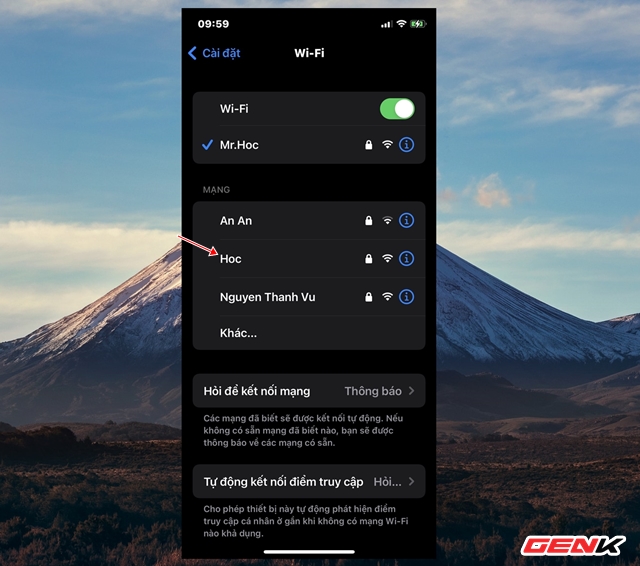
Now you can open Wi-Fi on your mobile device and connect.
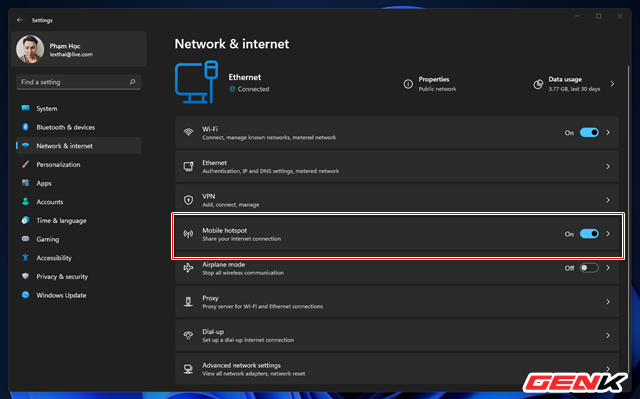
After this, every time you need to use Mobile Hotspot, you just need to switch to “ON” in the Network & Internet > Mobile Hotspot section.
Pretty simple isn’t it?
.
