To make themselves stand out more, mobile users often choose their favorite songs or music as ringtones when they have a call. And doing this is very simple on Android phones with just a few simple steps, but with iPhone running iOS platform, it is quite difficult. You have to use a computer, have to install iTunes and do a lot of cumbersome operations to be able to set up ringtones for iPhone with your favorite song.
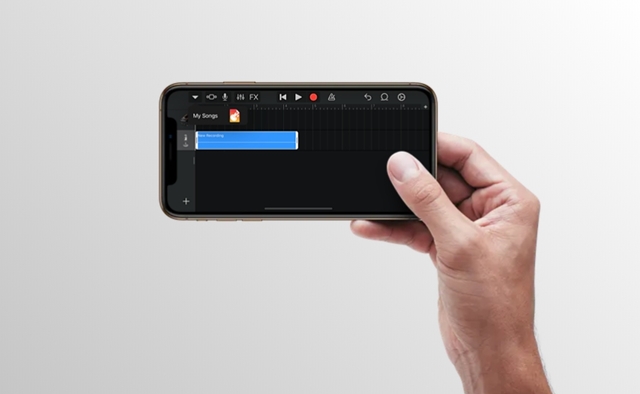
However, in case you want to quickly select your favorite song as ringtone for iPhone without a computer nearby, what to do? This article will give you a guide to do it, specifically as follows.
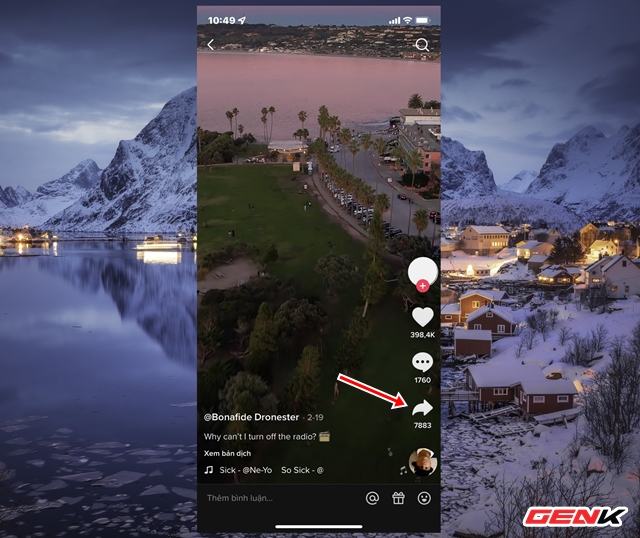
First, open Tiktok, find the video with the song you like and click the share button.

Tap the “Save Video” option to download the video to your iPhone.
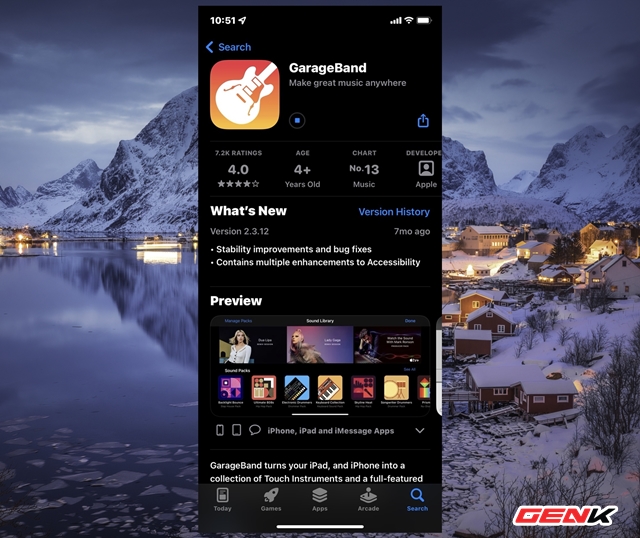
Now open the App Store, find and download the GarageBand app.
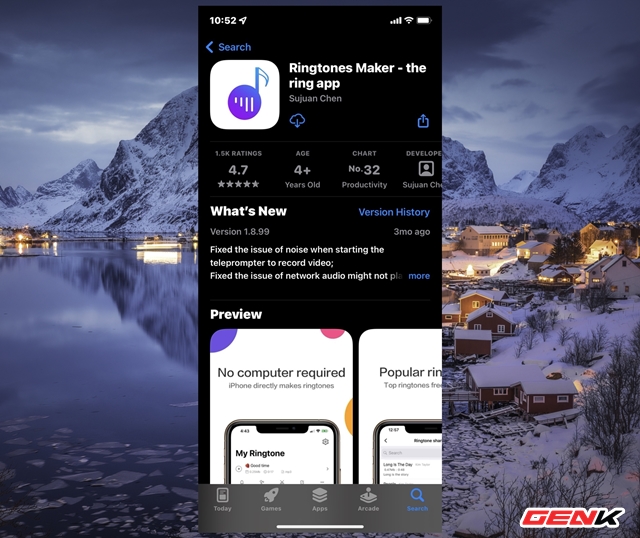
And continue to download more Ringtones Maker application.
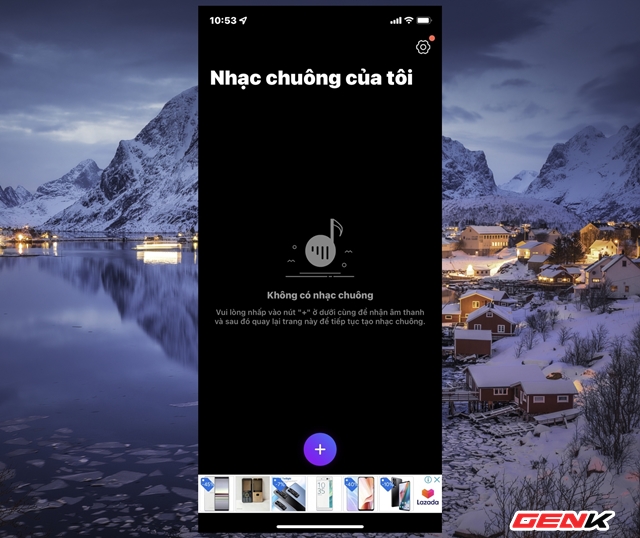
After downloading the above 02 applications, open the Ringtones Maker application and click on the “+” icon.
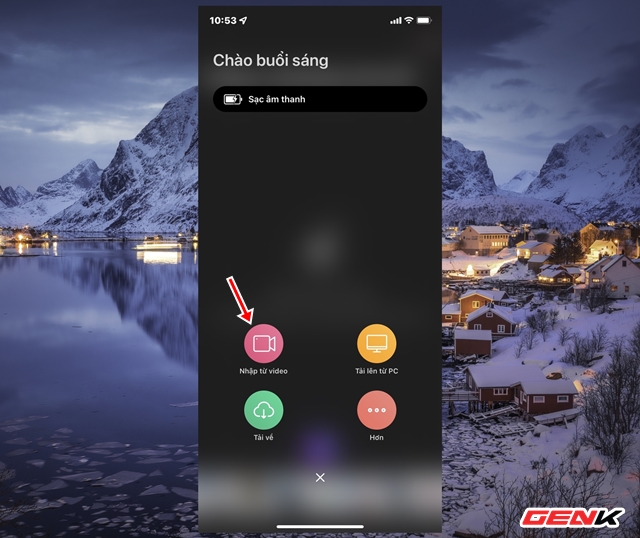
Click “Import from video”, navigate to the video you downloaded above and select it.
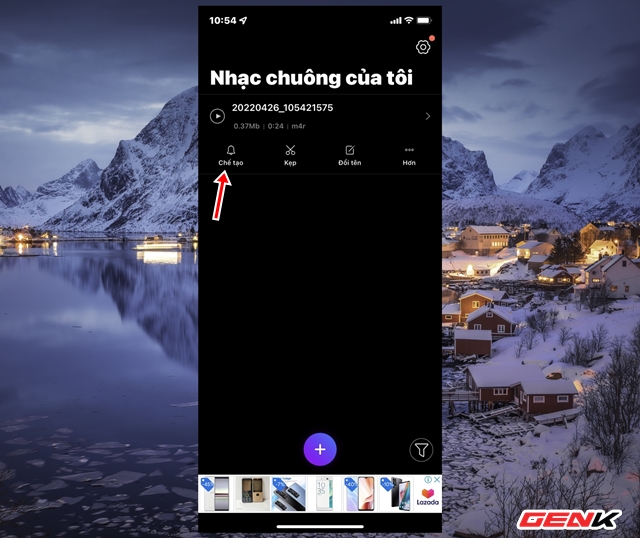
Tap “Craft”.
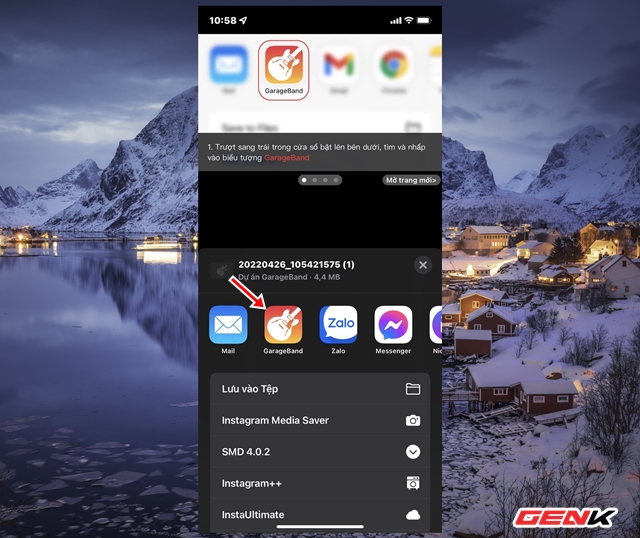
Click GarageBand.
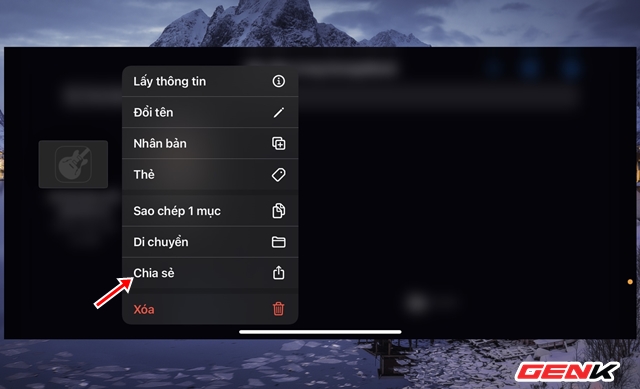
The GarageBand application interface opens, press and hold the audio file you just created and select “Share”.
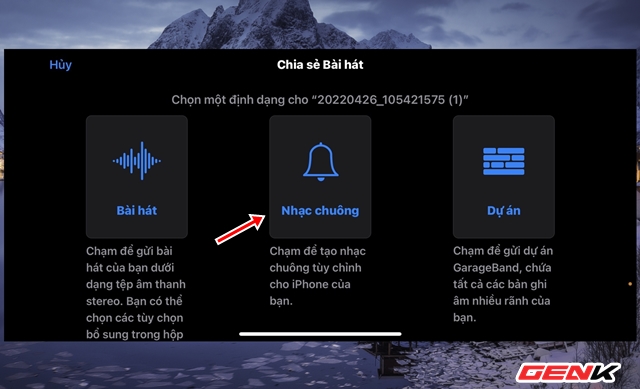
Click on the “Ringtone” option.
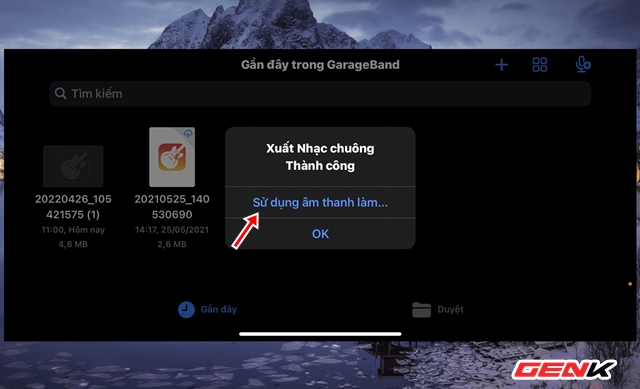
Now rename your ringtone file to make it easy to remember. Then click on “Use sound as…”
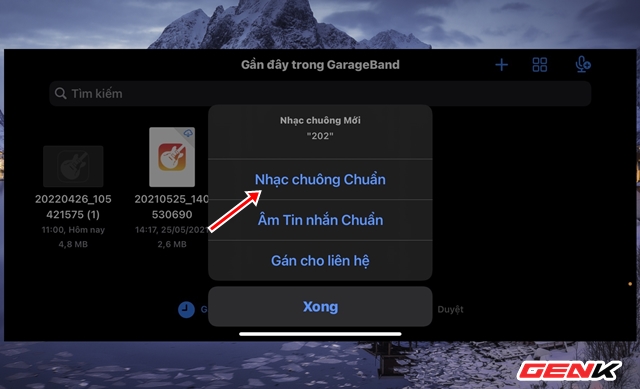
Tap “Standard Ringtone” if you want to set it as your call ringtone.
That’s it, pretty simple, right?
