A product from Google, Google Link Family is a free application that allows parents to remotely manage their children’s Android and iOS devices, including the types of content children can access. Thereby, solving worries when children go online with mobile devices, which are already very difficult to control and face many dangers to children.
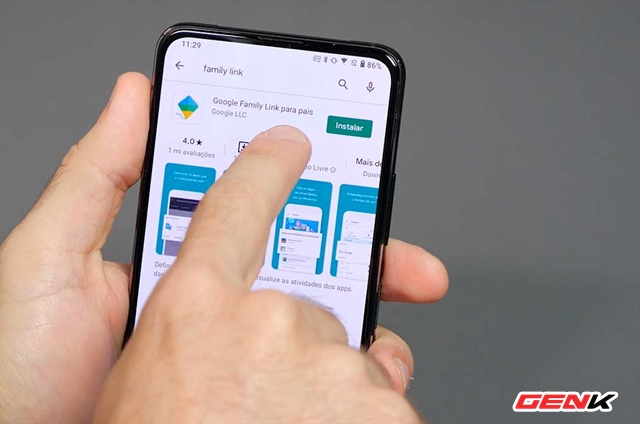
Basically, with Google Link Family, parents can give their kids access to Google apps and services on the device such as Gmail, Maps, Chrome browser, or manage Photos. Family Link will set up safe modes for these apps that are suitable for children, such as searching for safe content on the Chrome browser, or when opening YouTube, it will immediately switch to YouTube Kids.
Family Link allows tight control from parents’ devices, and they’ll instantly receive visual notifications of their kids’ activities on mobile devices. For example, when a child wants to download an app, or visit a website, the parent will receive a notification to their device and decide whether or not to allow it. Also, which apps are used and reports on which apps are used the longest.
So how to install and use Google Link Family? Please refer to the following instructions.
The image contains a map of Vietnam but lacks the East Sea.
The photo in question contains children.
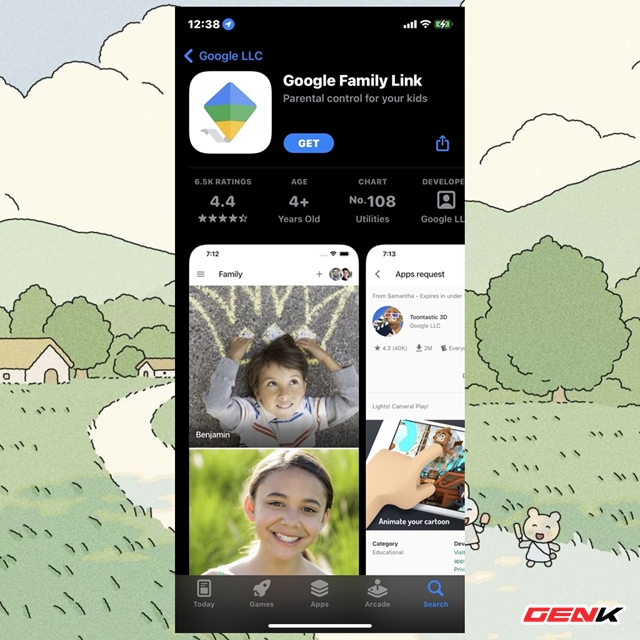
First, proceed to delete all configurations and data from the device that you will give your child. You’re not required to do this, but it’s a smart choice. Once that’s done, open up your mobile device and go to the App Store, find and download the Google Link Family app.
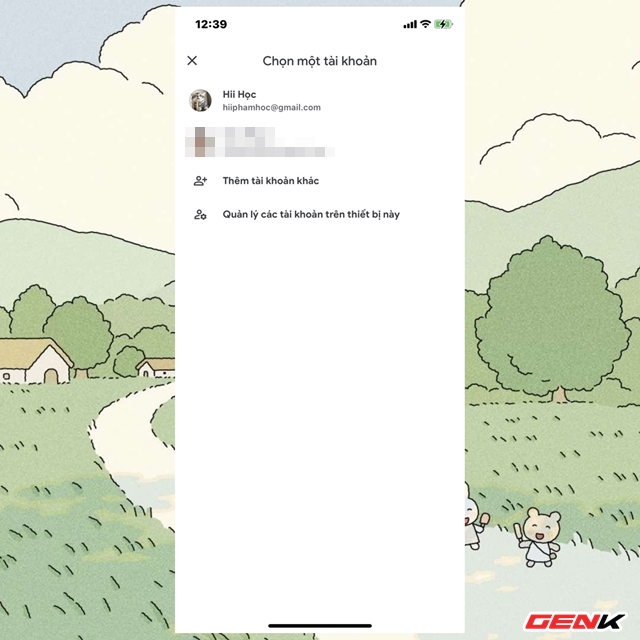
Start the app and use your Google account to sign in.
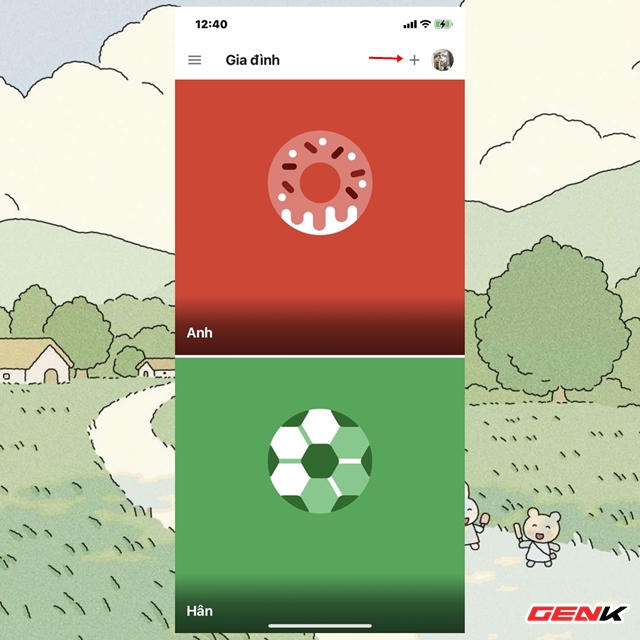
After completing the login, please click on the “+” icon above.
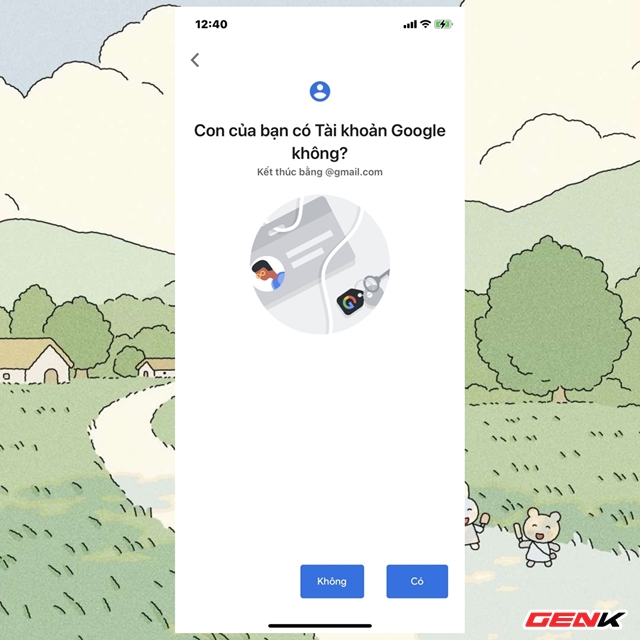
And click “No” if you want to create a new account for the child.
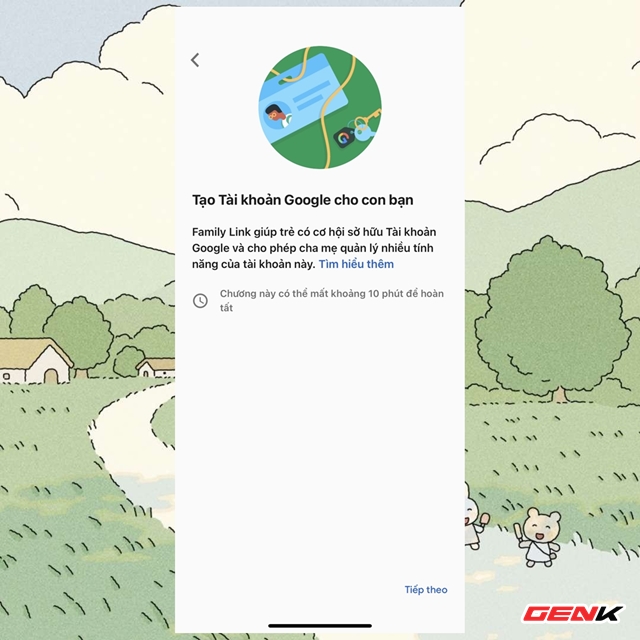
Press “Next”.
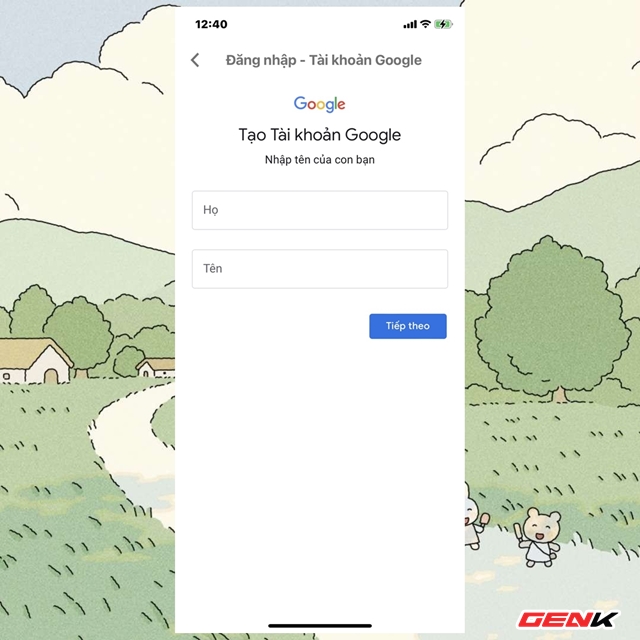
Enter information such as first and last name.
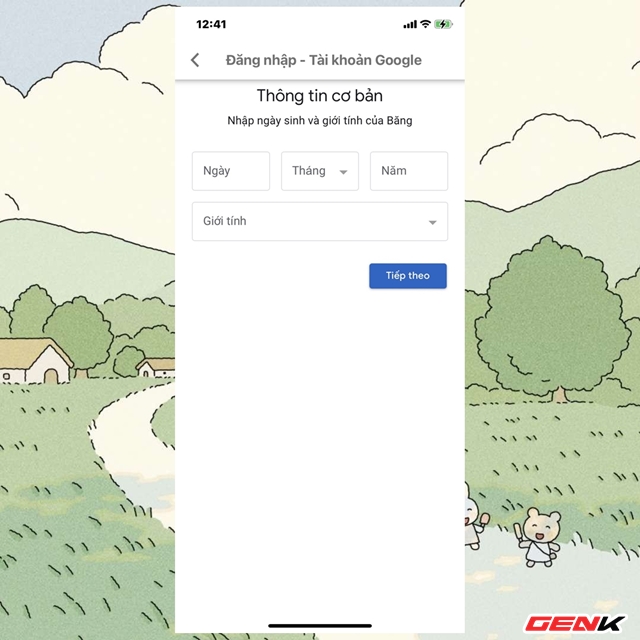
Child’s date of birth and sex.
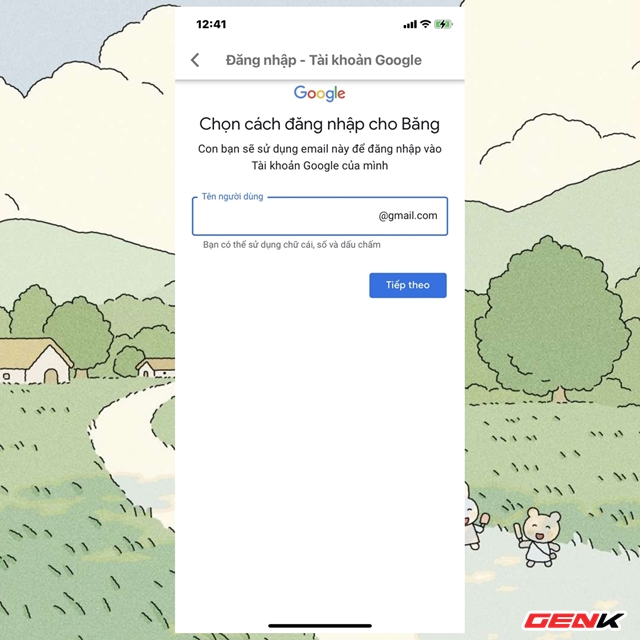
Then proceed to create a Google account name for the child.
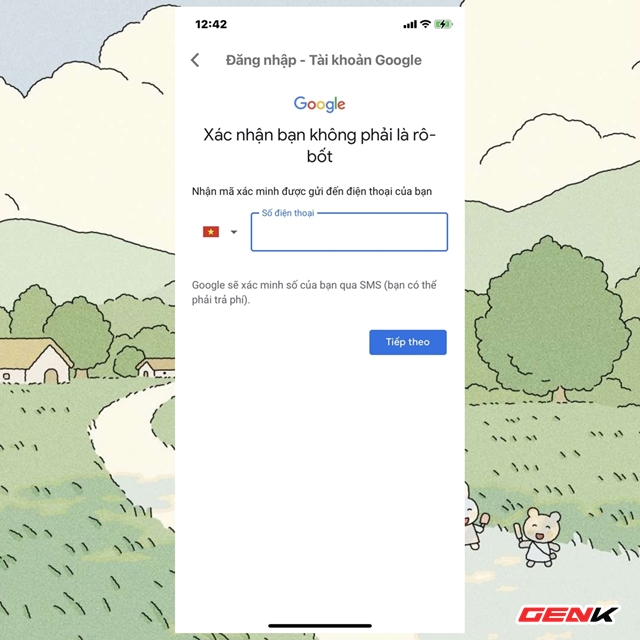
Of course, you’ll also need to enter your mobile number to confirm your account.
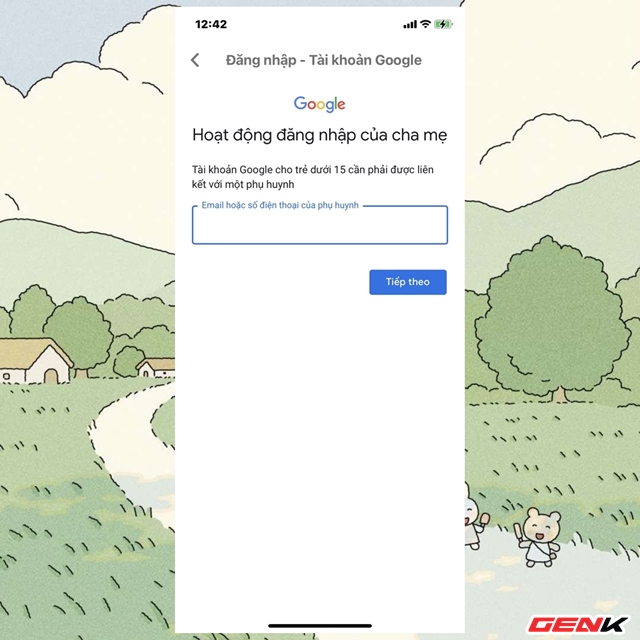
The most important part is to enter your email or mobile number so that Google can link this new account to your account.
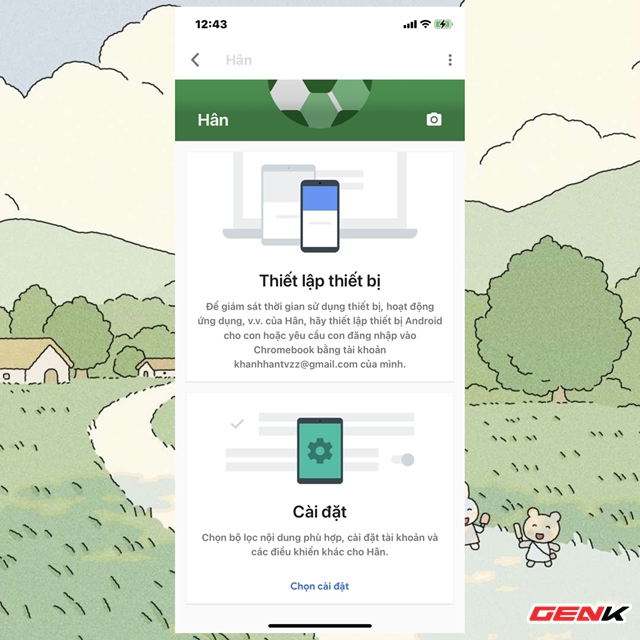
After you have initialized and logged in, please click on the child’s account name in the main interface and click “Select settings”.
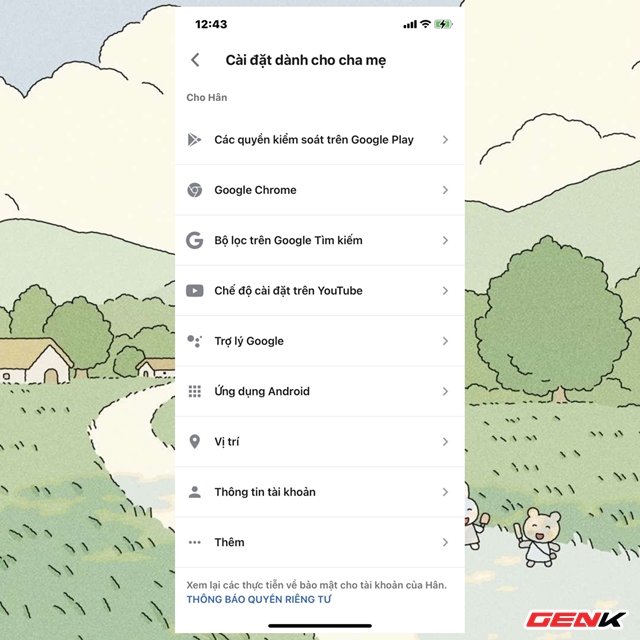
Google Link Family will provide a list of controls that you can use to manage your child’s account.
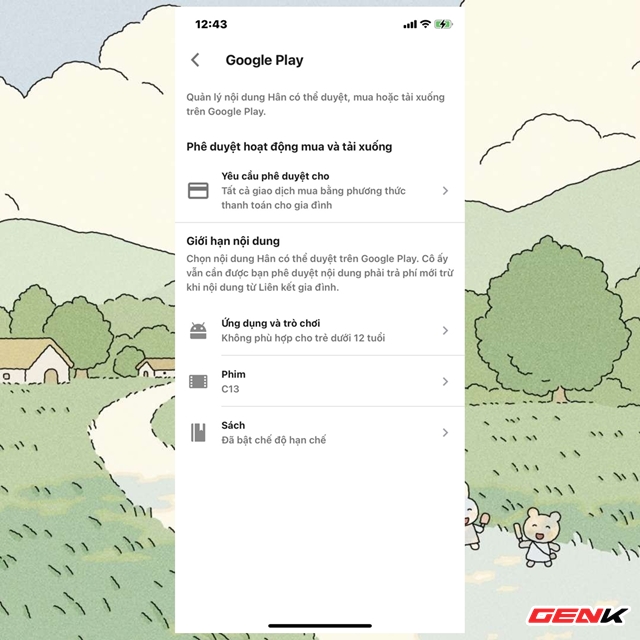
These tasks are quite intensive, and most of them involve Google apps installed on children’s mobile devices.
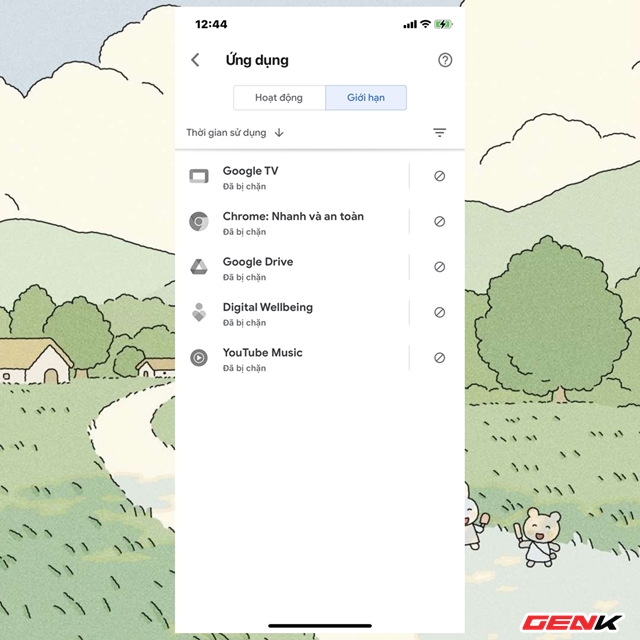
Another convenient point that parents can safely hand over smartphones or tablets to their children after installing Family Link is that they can limit their children to only use the apps that they want. specified, or limited by time of use. Accordingly, you can allow your child to only use it during a certain time of the day or day of the week, using the specified application for an allowed period of time.
Very simple, right?
