Unlike Android, the iOS operating system is still quite closed in personalization, so users still cannot use third-party applications to be able to customize some more features, including locking applications. use.
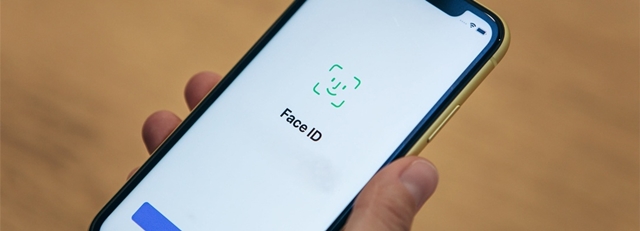
However, thanks to the introduction of the “Shortcuts” application, users can create pretty good customizations in adding features to iOS, and here is the application lock feature. In this article, we will refer to how to add the application lock feature on iPhone, please refer.
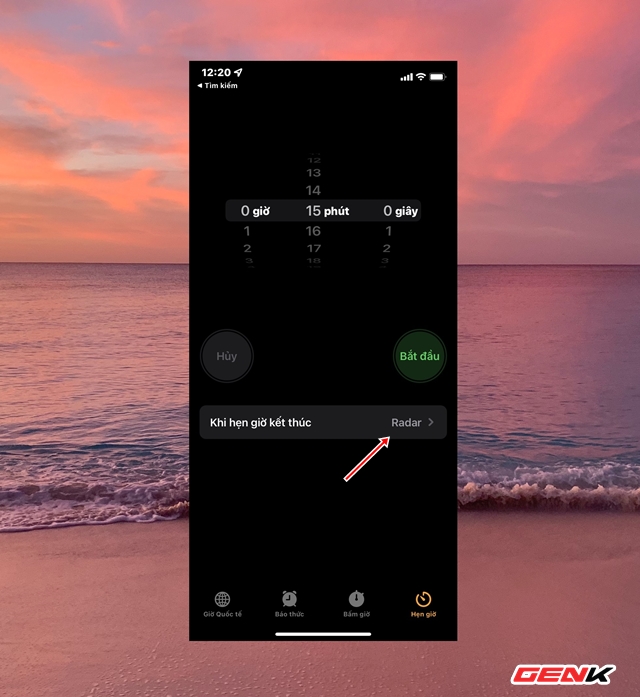
Open the Clock app on your iPhone and tap “Timer,” then tap the “When the timer ends” option.
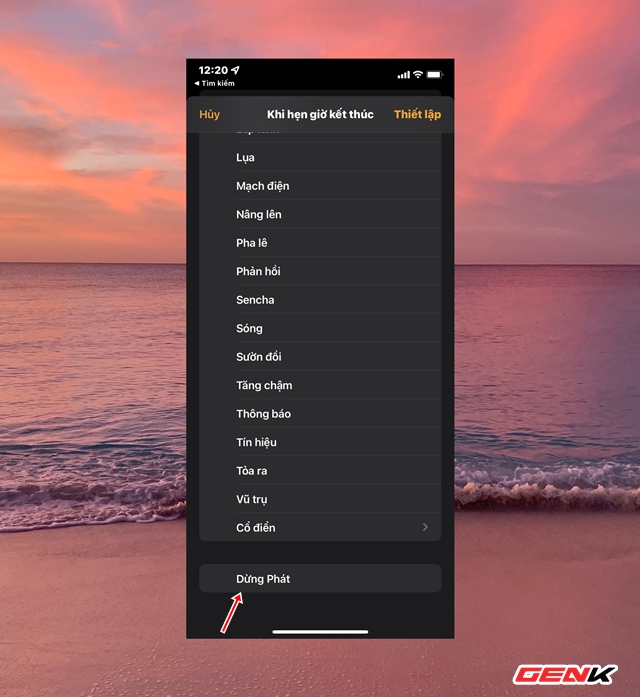
And select “Stop playing”, then press “Set up”.
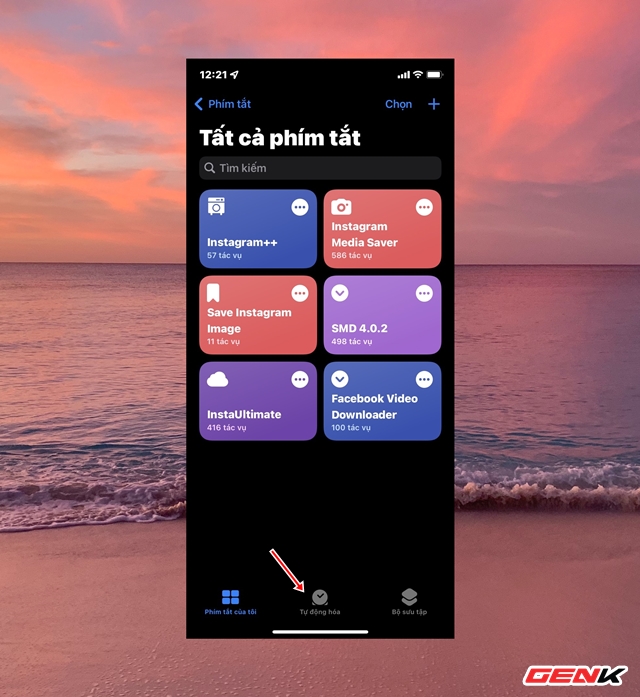
Next, open the “Shortcuts” application and click on the “Automation” item.
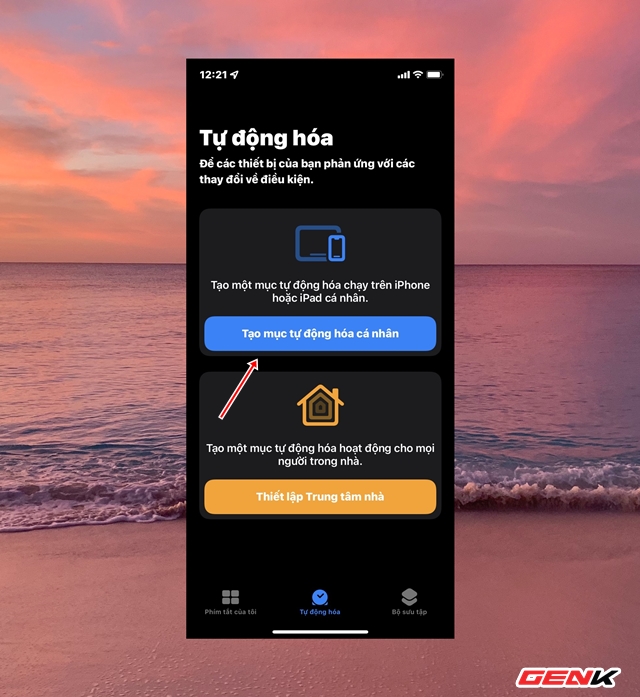
Click on “Create Personal Automation”.
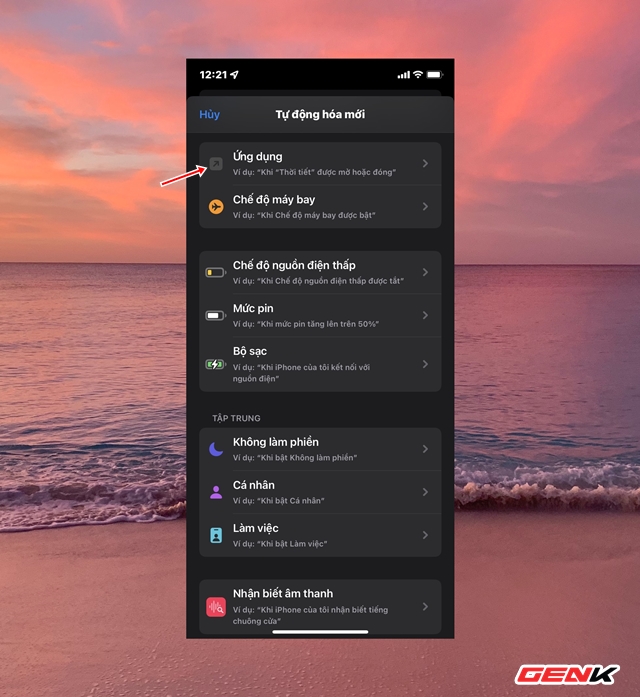
Find and tap “Apps”.
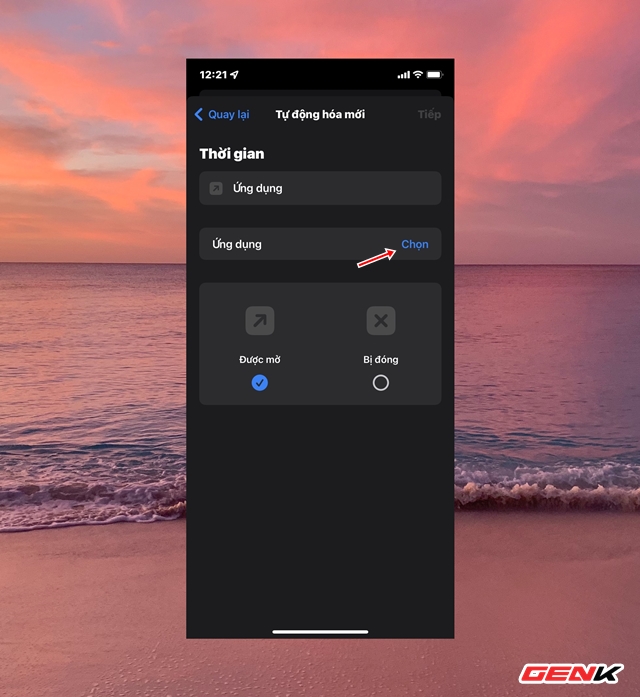
In the setup interface, please click “Select”.
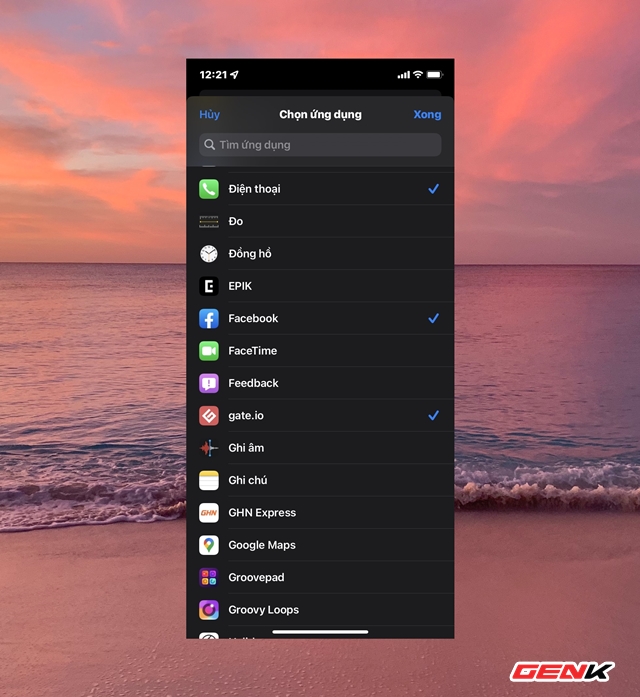
And tick the selection of apps that you want to lock.
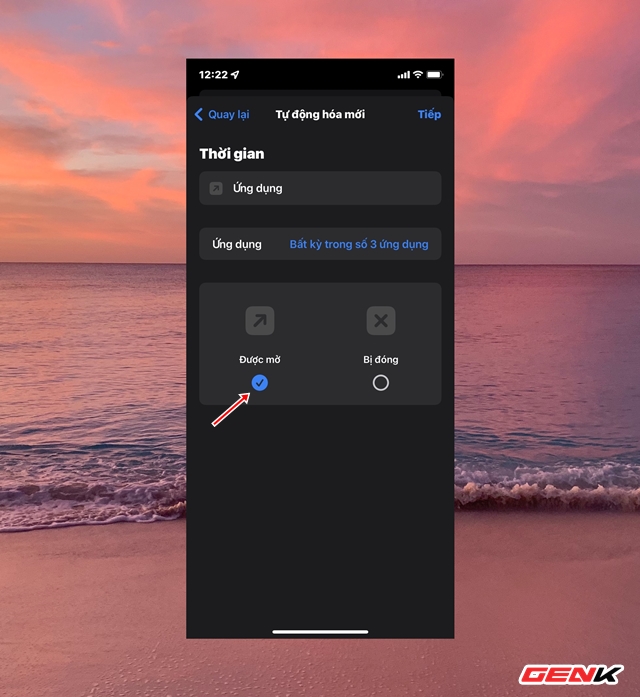
Once you’ve made your selection, keep the “Opened” option and press “Next”.
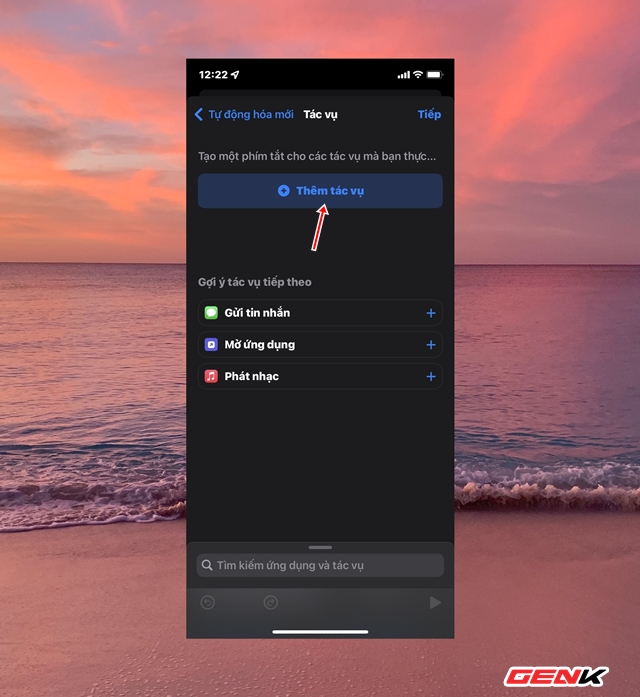
Continue clicking “Add task”.
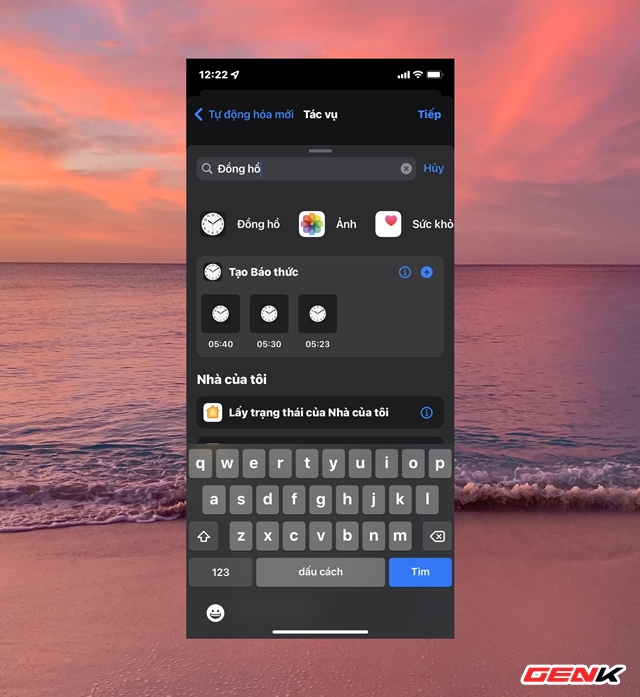
Enter the keyword “Clock” in the search box and tap the “Watches” app.
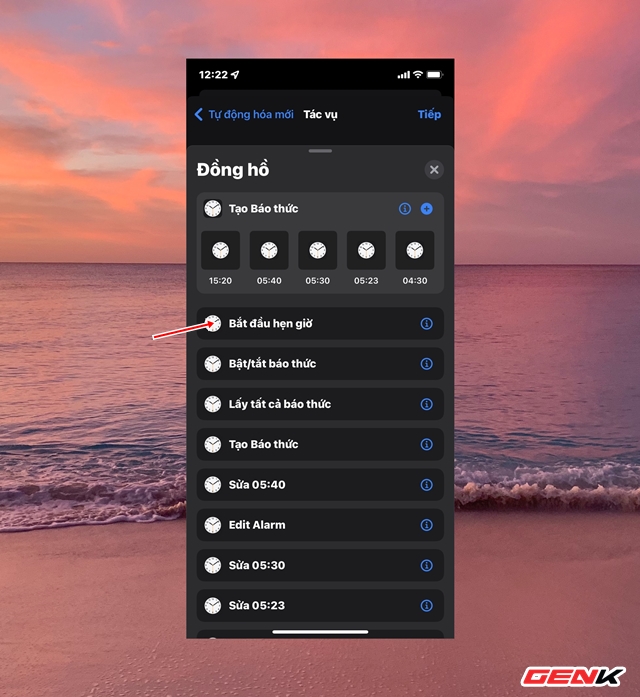
Click on the line “Start timer”.
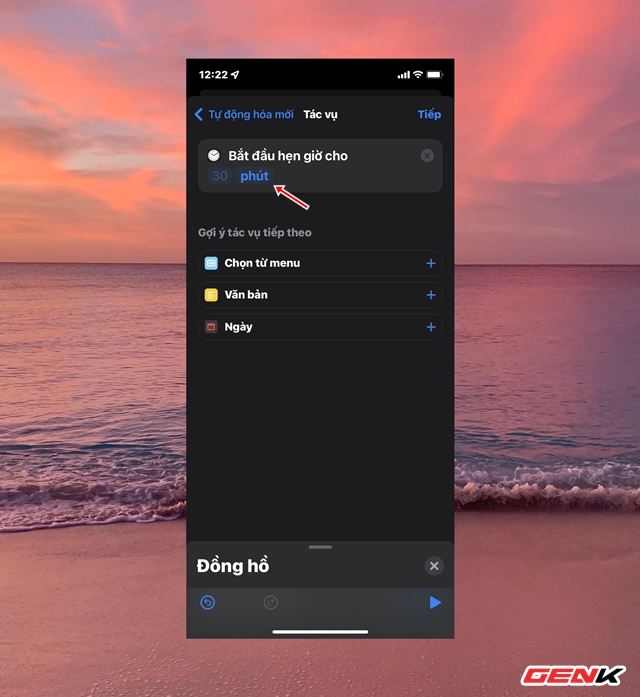
The task setting interface appears, change the “Start timer for” value.
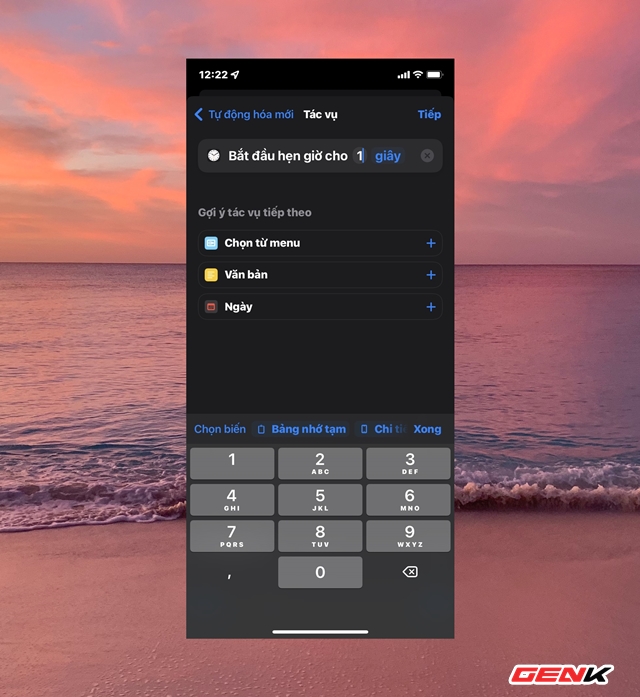
To “01 second”.
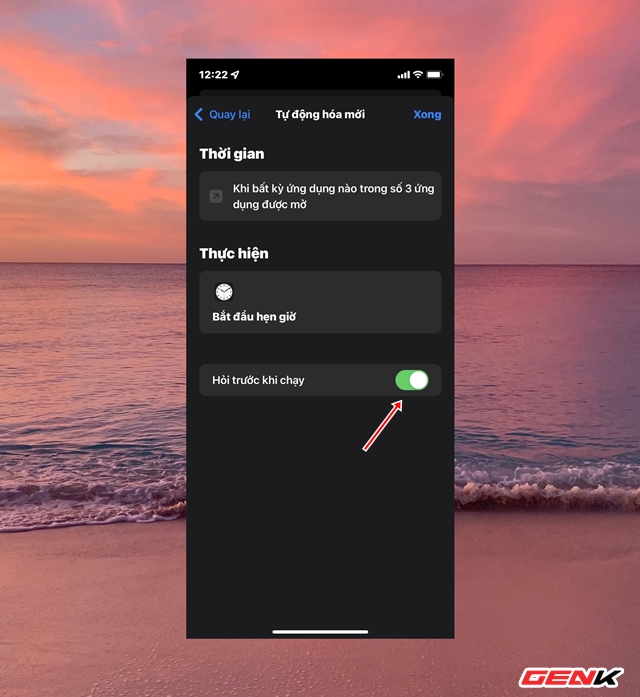
In the next setting interface, please switch to OFF in the line “Ask before running”.
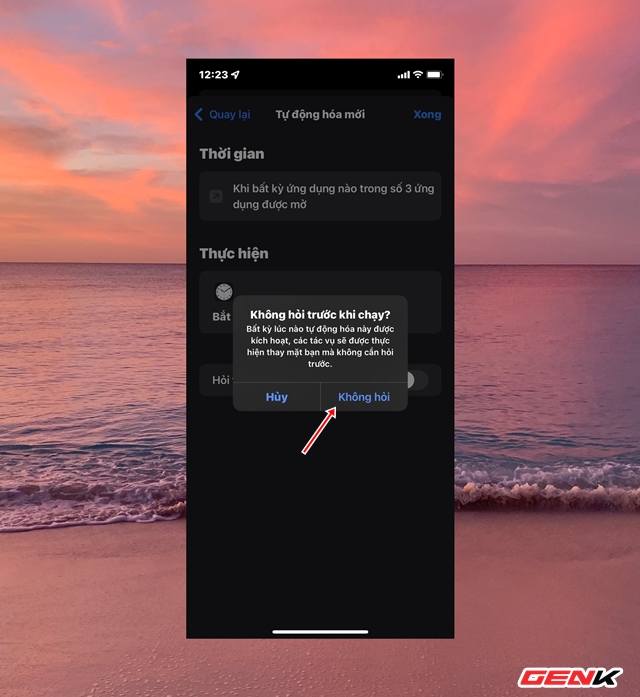
When the message window appears, please click “Don’t ask”, then click “Done” to save.
That’s it, from now on, every time someone opens an application in the selected list, immediately after 01 second, the lock screen will be activated, and that person will need to unlock it to continue using it. application application.
Pretty simple isn’t it?
