Unlike Android devices, Apple’s iOS operating system generally doesn’t have many ways for you to personalize. However, since Apple launched the Shortcuts application, there are quite a few options that allow users to easily customize some system settings to increase the experience when using iPhone. , as long as you have time to “explore” this application.

In this article, we will take a look at how to take advantage of Shortcuts to personalize iPhone charging tones, which can be seen as a great way for you to show off to your friends in your free time. As follows.
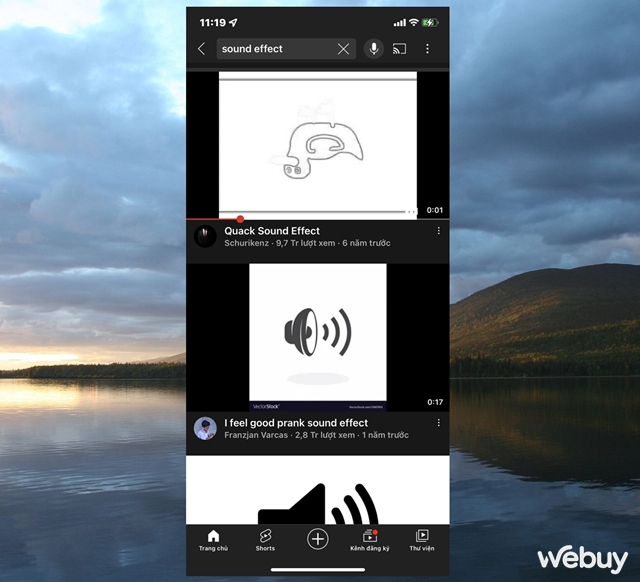
Step 1: Prepare the alarm. You can find them on Youtube with the keyword “Sound Effect”.
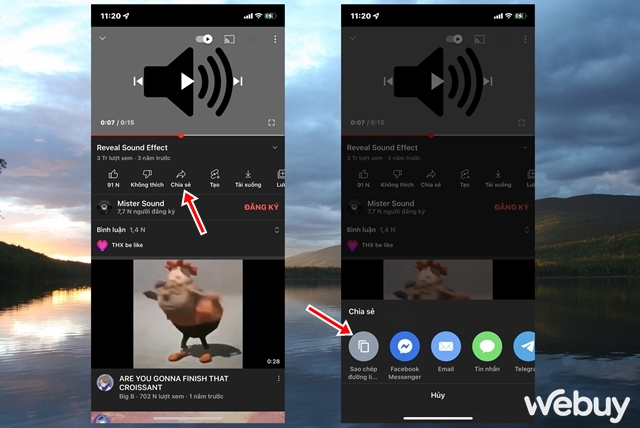
Then open the video containing the tone you like and click “Share”, then click “Copy link”.
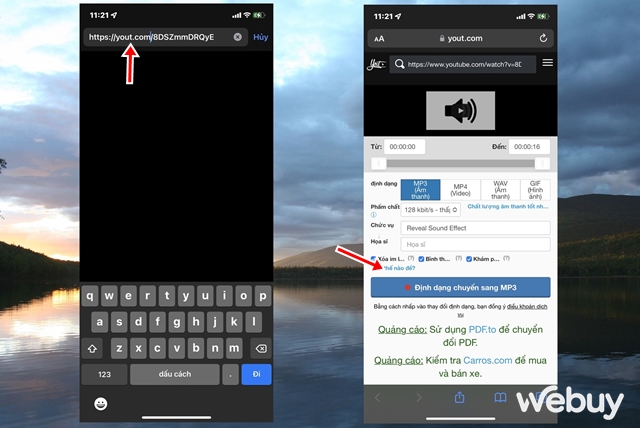
Open Safari and paste the URL you just copied in Youtube, then delete the “ube” in the URL and press “Go”. A new web page opens, click “Convert to MP3 format” to download the audio.
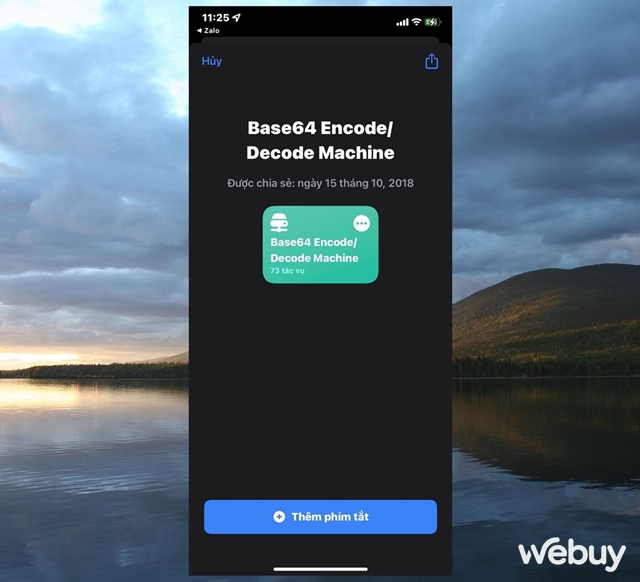
Step 2: Visit this link and click “Add Shortcut” to install the “Base64” utility on Shortcuts.
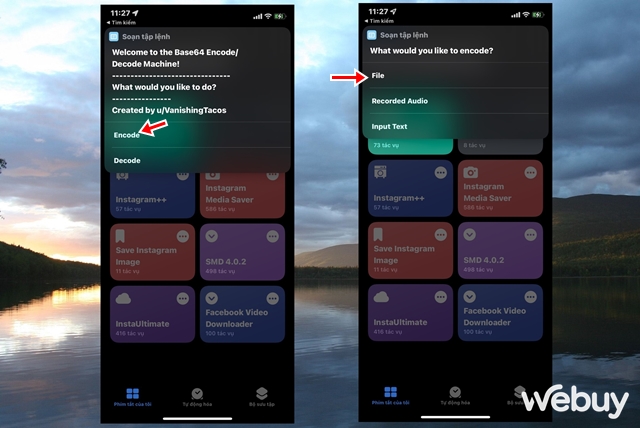
Step 3: Once you’ve added it, open it up and click “Encode”, then click “File”.
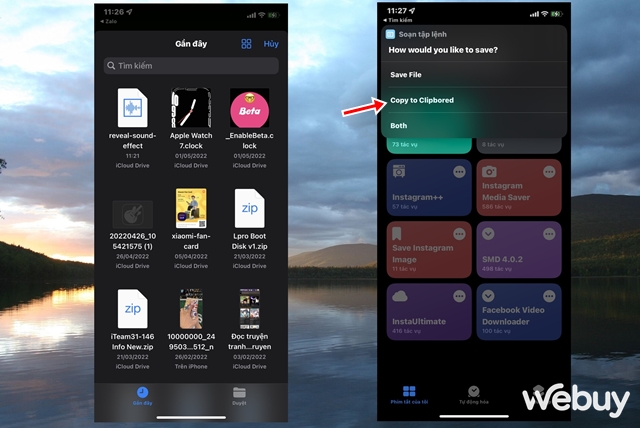
Find the audio file you downloaded above and click on it, then select “Copy to Clipbored”.
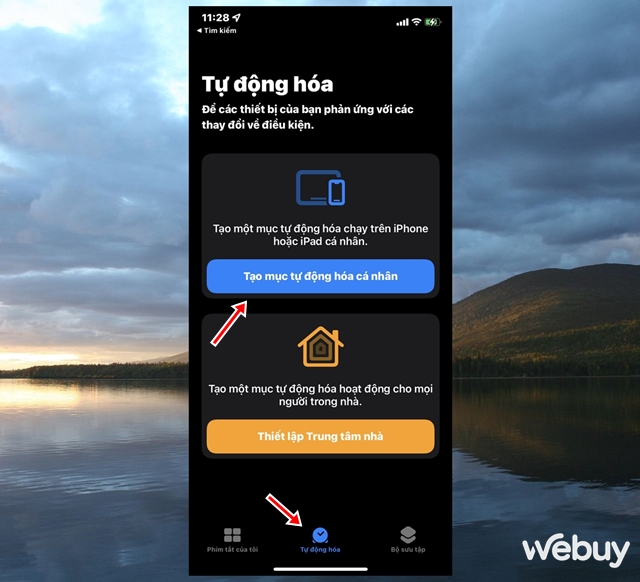
Step 4: Click the “Automation” tab and then click “Create personal automation”.
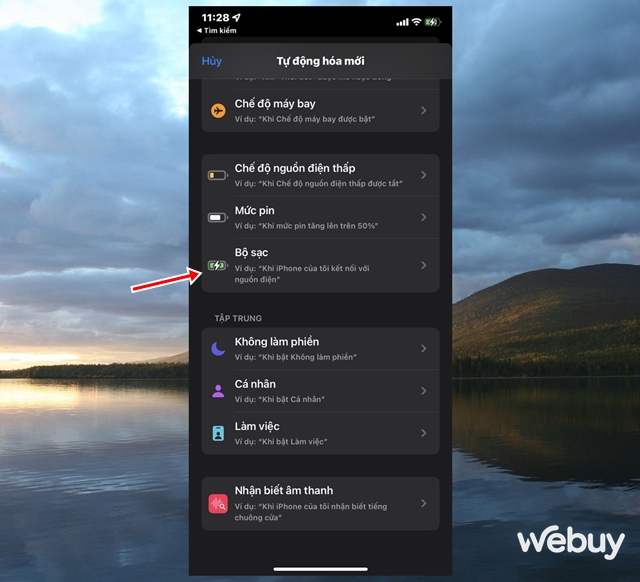
Find and tap “Charger”.
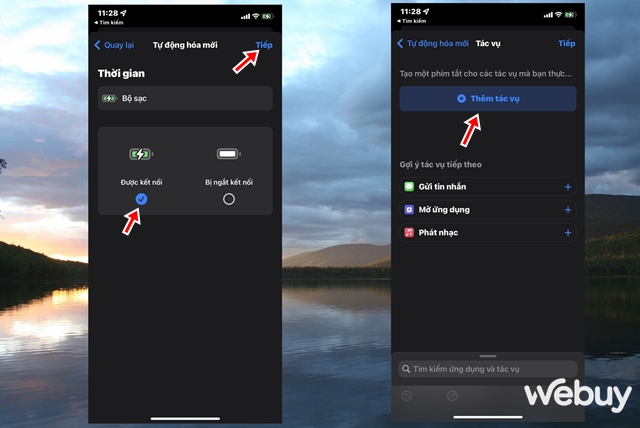
Tick the “Connected” option and press “Next”, then click “Add a task”.
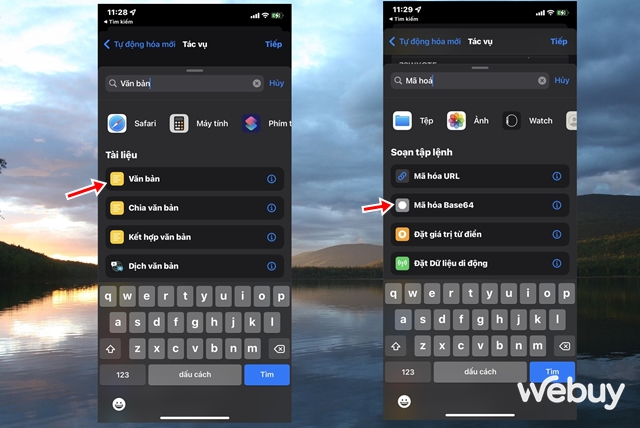
Find and tap “Text”, then find and select the “Base64 Encode” action.
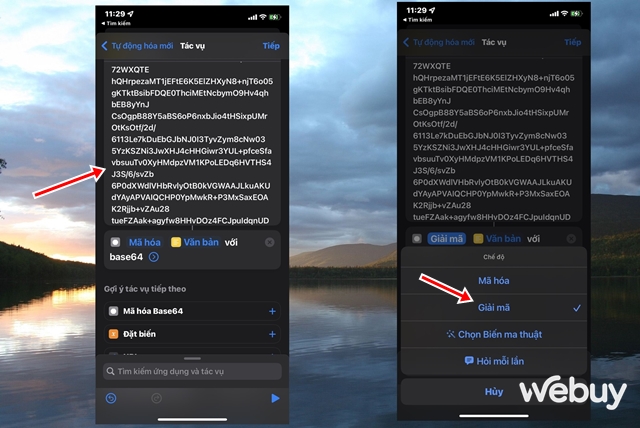
Paste the previously copied encrypted content into “Text” and tap “Encrypt”, change it to “Decrypt”.
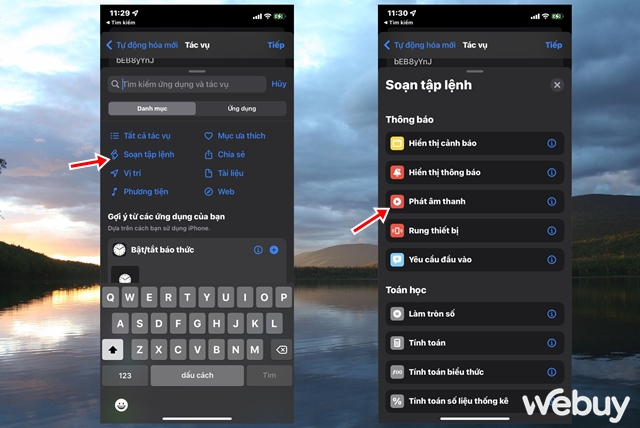
Keep tapping search and tap “Compose Script”, then find and tap “Play Sound”.
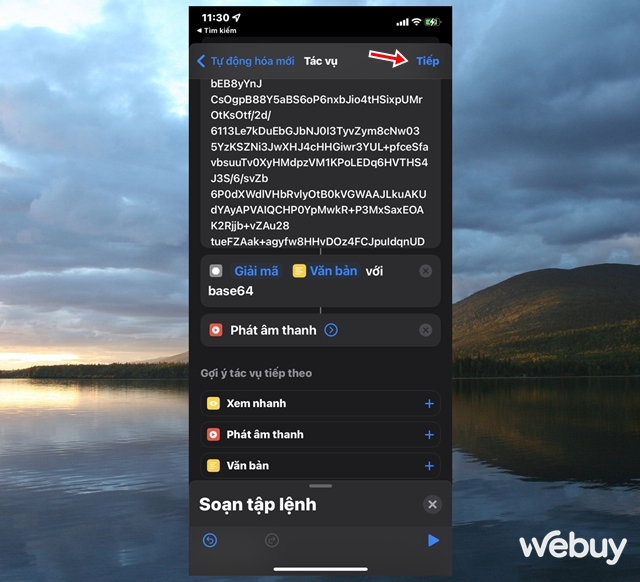
Now that everything is basically done, let’s check the tasks again. If it already looks like the photo, tap “Next”.
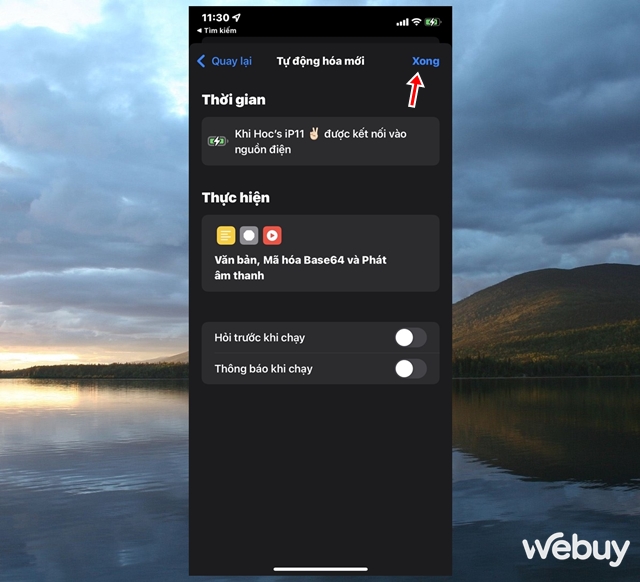
Step 5: Uncheck both lines “Ask before running” and “Notify when running”. Now click “Done” to finish.
Now try plugging the charger into your iPhone to see the results!
