According to newly updated information, Microsoft is working on a new version of the Media Player application for Windows 11. Currently, this application is being tested at the Windows Insider Dev Channel. This application supports users to play audio and video content, which can be seen as the successor to the classic Windows Media Player. It is known that Media Player will also replace the default Groove Music application available on Windows 11.
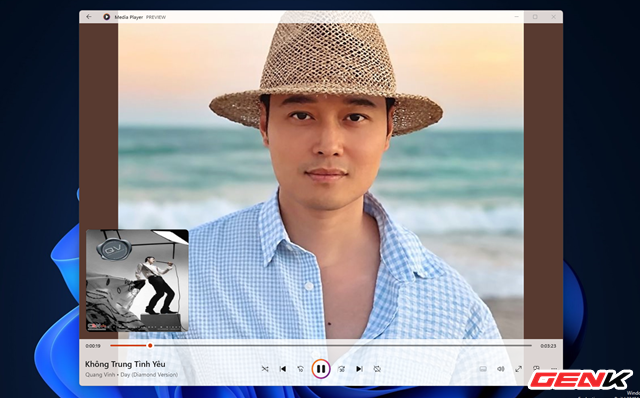
In this article, we will take a look at how to quickly install and experience the new Media Player version in Windows 11.
Quickly install and experience the new Media Player for Windows 11
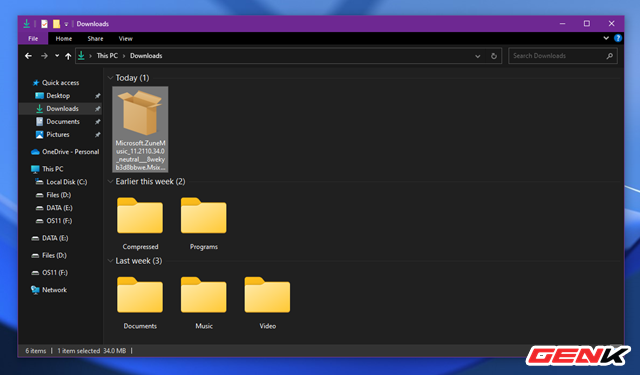
The new Media Player application for Windows 11 is still a Beta version and has not been officially released to users, but someone leaked the installation package and you can download it. here.
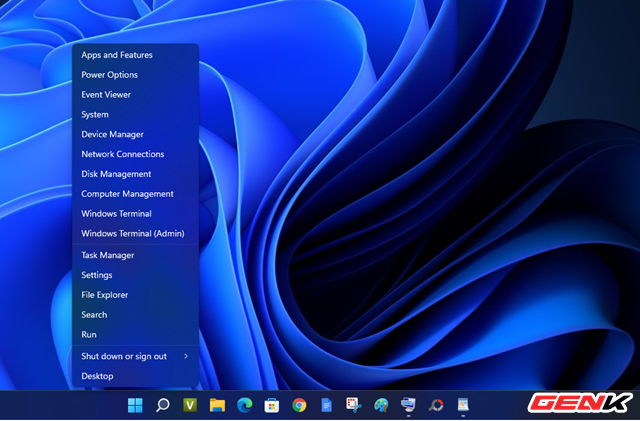
After the download is complete, right-click the Start button and select Windows Terminal (Admin).
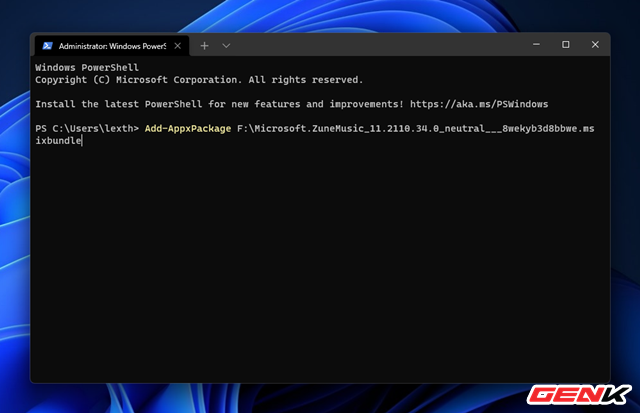
Enter the command “Add-AppxPackage_file_path.msixbundle” and press the ENTER key to execute the command.
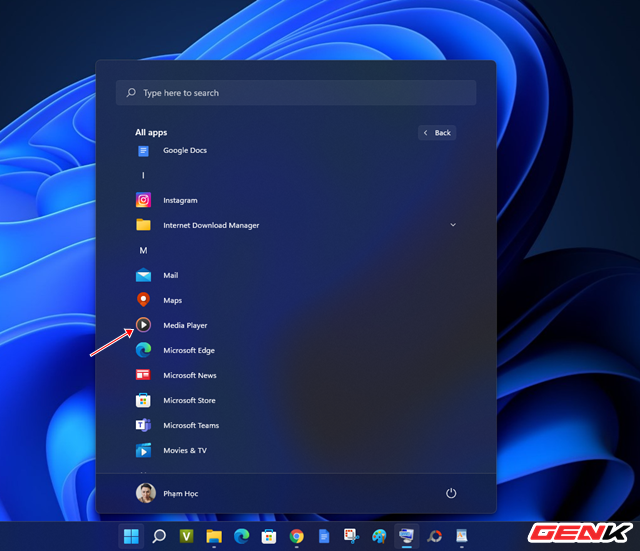
After completing the command, the Media Player application will appear in the Start Menu.
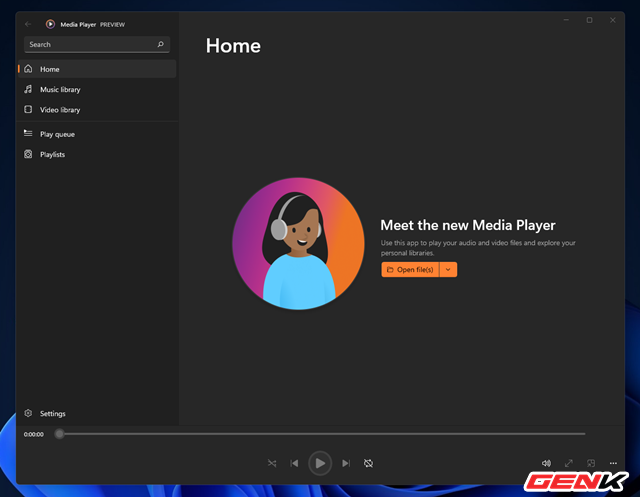
Media Player homepage interface.
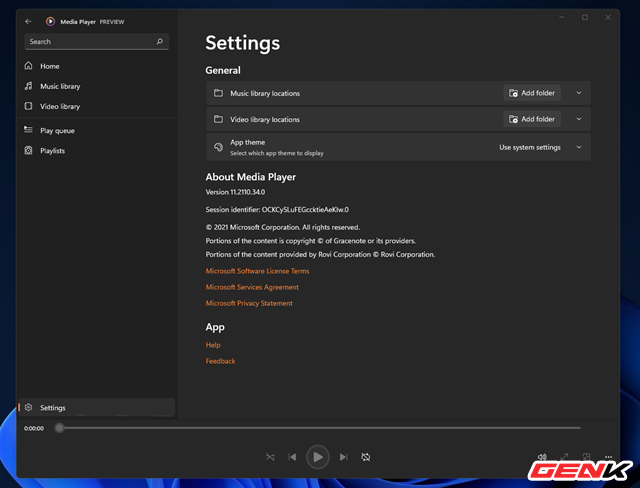
Section Settings of Media Player.
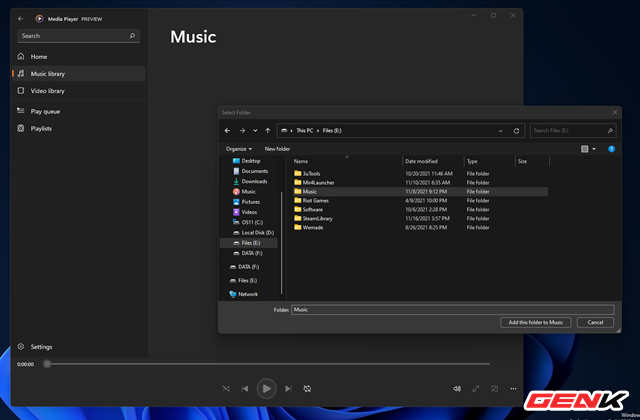
Add a folder containing media files to Media Player.
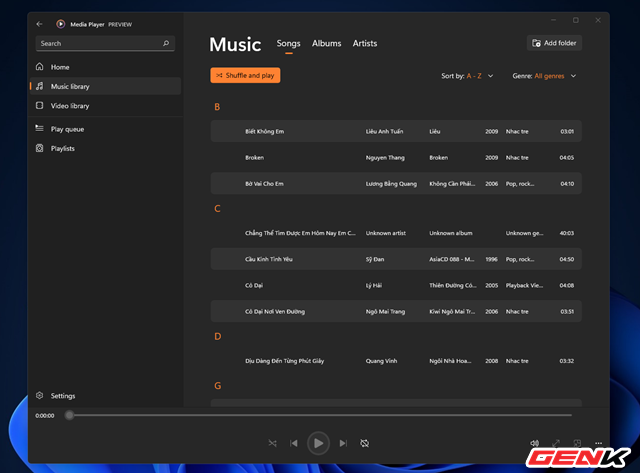
Playlist in Media Player.
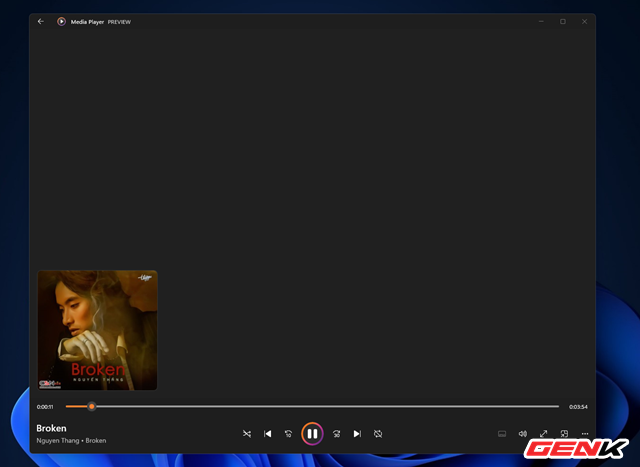
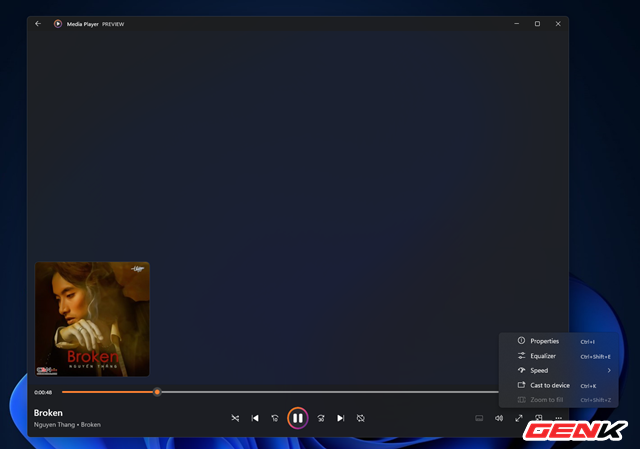
The extensive menu section includes file information, adjustments,…
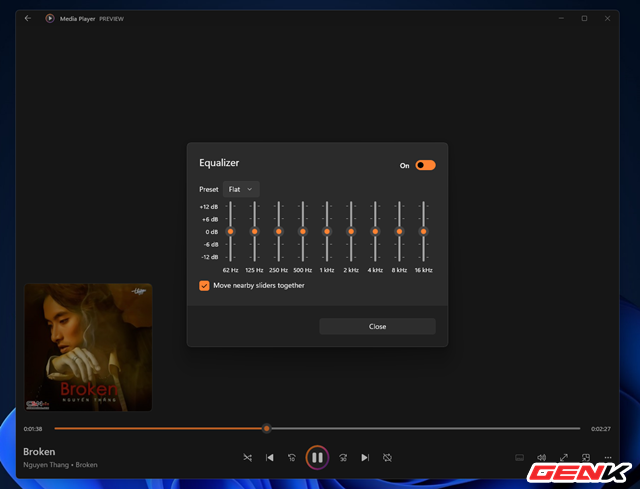
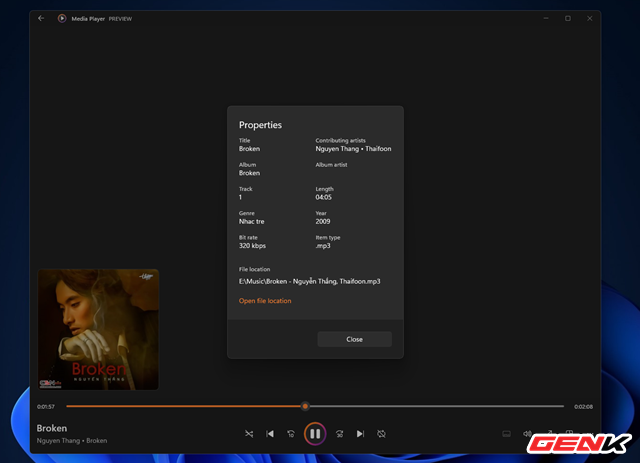
File information display window.
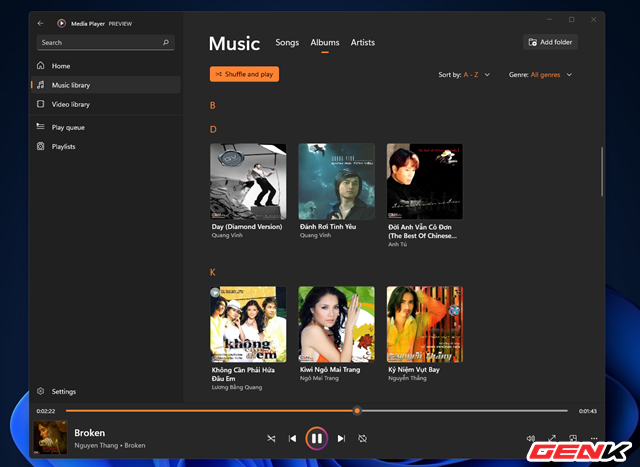
The interface displays the Album list.
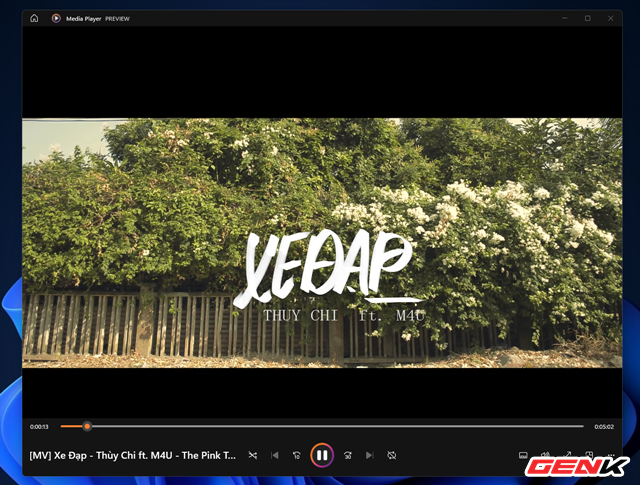
Media Player’s video playback interface.
Pretty cool isn’t it? If you are using Windows 11, try it out.
.
