If you’ve ever used iOS devices, you’ll probably know AirDrop. This is a method of transferring content (pictures, music, videos) from Apple’s iOS devices to each other. The way Airdrop works is similar to how you “shoot” data with Bluetooth on old phones. Google also has a similar feature and is under development.
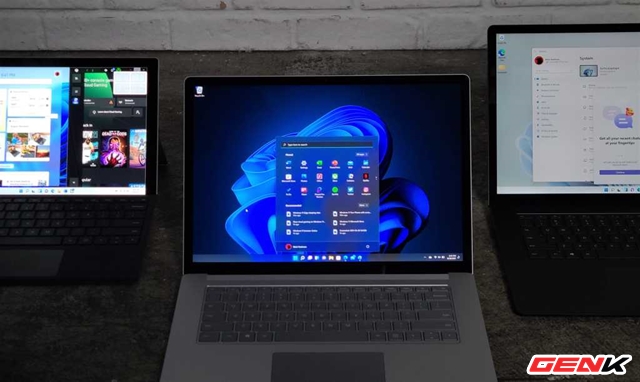
However, not as aggressive as Google or Apple, Microsoft also quietly equips a very useful feature of transferring data between computers in the same network for Windows 11, and it is named Nearby Sharing. So how to enable and use this feature? Please refer to the following instructions.
How to enable and use Nearby Sharing feature in Windows 11
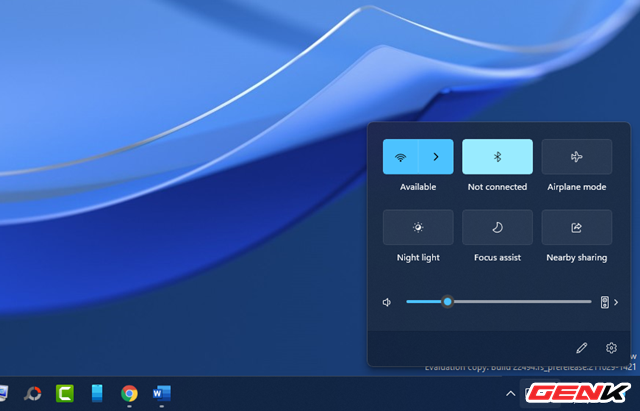
Turn on the Bluetooth function on the computer.
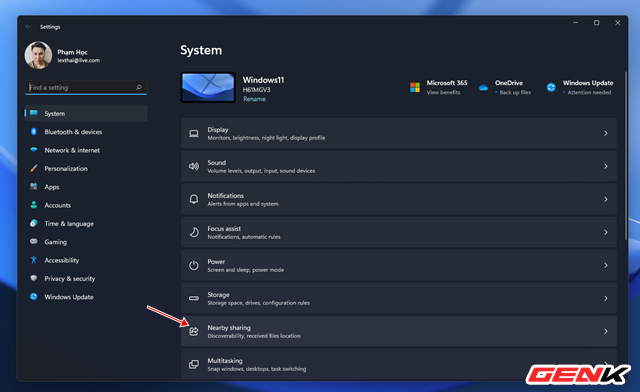
Open Settings and go to System > Nearby Sharing.

Tick the “Everyone nearby” option.
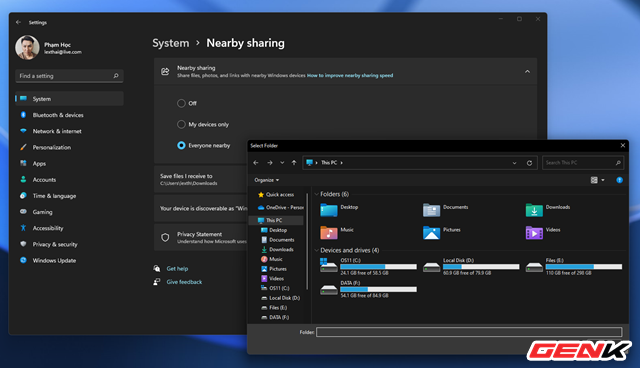
Now click on the “Change” line in the “Save files I receive to” section and choose the location to store the shared files again.
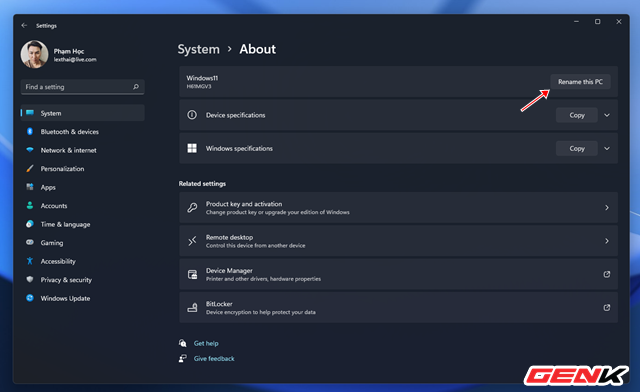
If you want to rename your computer for easy identification, click “Rename”, then click “Rename this PC”.
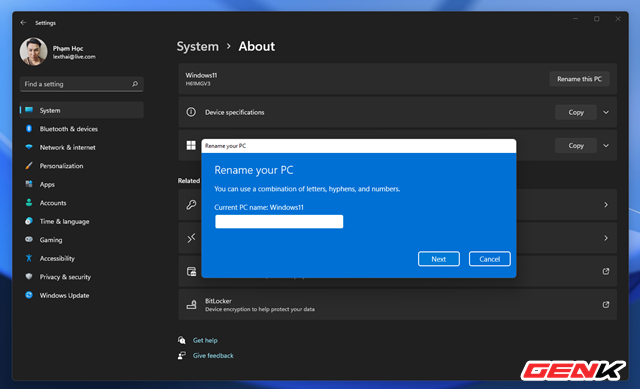
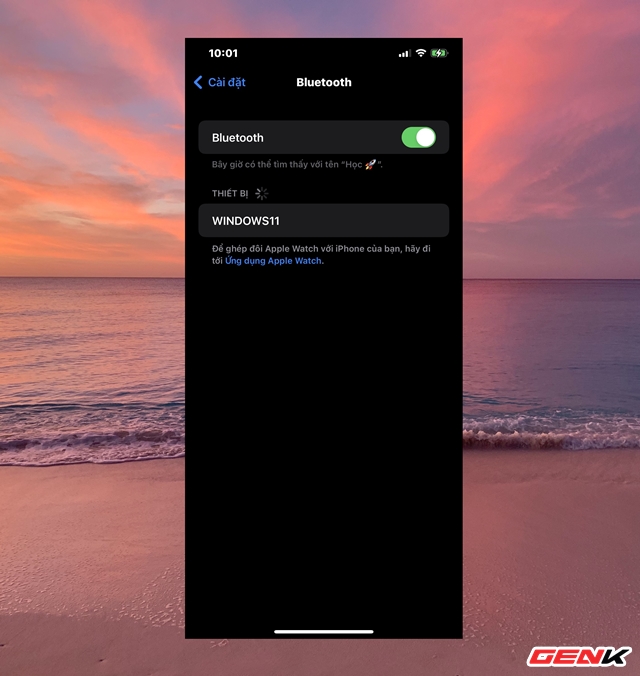
Now to connect to another computer, turn on Bluetooth, then the Windows 11 computer name will appear. Please click it.
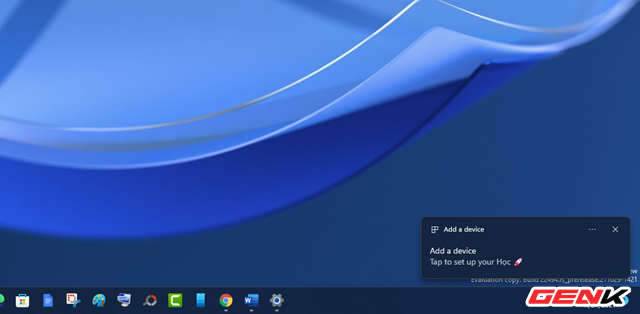
Now make the connection between the two devices.
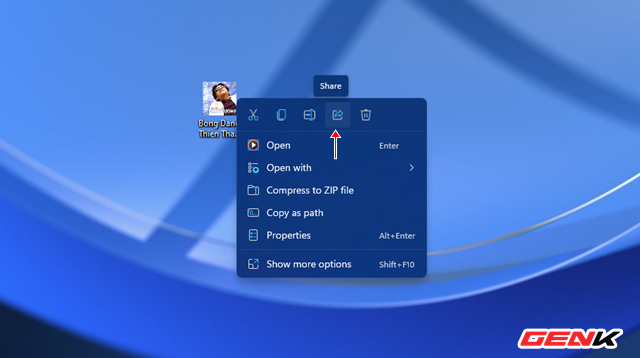
Now when you need to share data via Nearby Sharing, right-click the file and click the share icon in the right-click menu.
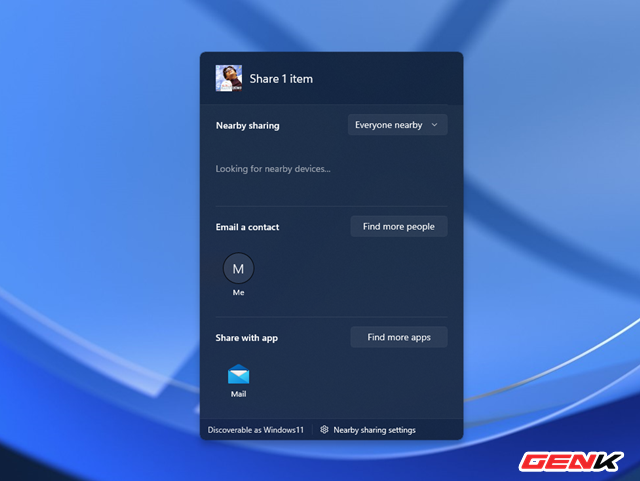
Wait a few seconds, a list of computers with Nearby Sharing enabled and Bluetooth connection will appear for you to share files.
Very easy, isn’t it?
.
